Top 15 Oh My ZSH Plugins You Must Try
Enhance your Oh My Zsh with this list of top 15 plugins.
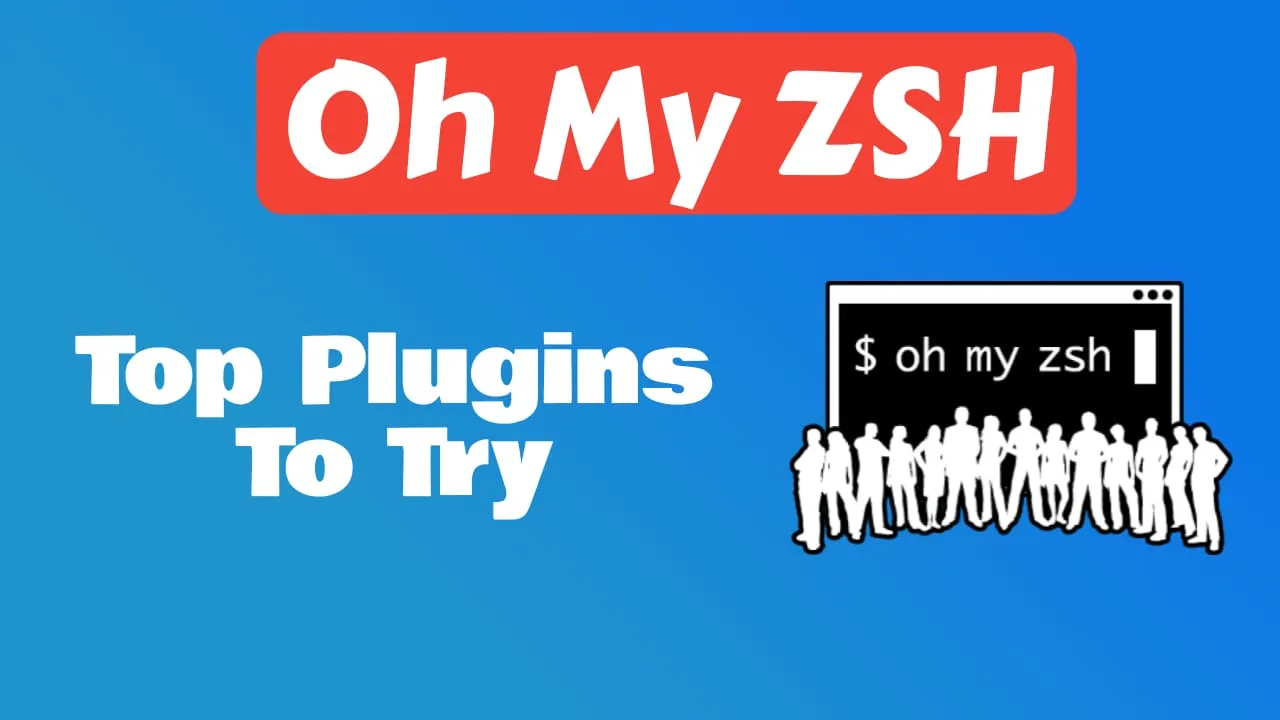
Table of Contents
The best Oh My ZSH plugins are essential tools that enhance the functionality and productivity of your command-line interface. These plugins offer a wide range of features and customizations to make your terminal experience more efficient and enjoyable. Whether you’re looking for auto-completion, syntax highlighting, or git integration, this article will guide you through some of the top-notch Oh My ZSH plugins available today. Discover how these powerful additions can streamline your workflow and take your command-line skills to the next level!
Oh My ZSH Installation and Setup
To install Oh My Zsh and start using its awesome plugins, follow these simple steps:
- Install Oh My Zsh:
sh -c "$(curl -fsSL https://raw.githubusercontent.com/ohmyzsh/ohmyzsh/master/tools/install.sh)"- Enable Oh My Zsh Plugins:
Plugins need to be installed so they can be enabled. Each plugin can be installed from the git with an easy command in the plugin directory off Oh My Zsh.
- Oh My Zsh offers numerous plugins that enhance productivity and provide additional functionality.
- Open your
.zshrcfile again and locate the line starting with plugins=(). - Add plugin names within parentheses separated by spaces to enable them. For example:
plugins=(git npm node)- Activate Changes:
After making any changes to your .zshrc file, save it, and then run this command for changes to take effect:
source ~/.zshrcEssential Oh My Zsh Plugins
When it comes to maximizing the power and functionality of your Oh My Zsh terminal, having the right plugins can make a world of difference. Here are some essential plugins that every user should consider:
- zsh-autosuggestions: This plugin suggests commands as you type based on your command history, making it easier and faster to complete common tasks. There is a detailed tutorial of how you can use it here: How to Enable Command Autocomplete in ZSH
- zsh-syntax-highlighting: With this plugin, syntax errors in your commands are highlighted in real-time, helping you catch and fix mistakes before running them. There is a detailed tutorial of how you can use it here: How to Enable Syntax Highlighting in Zsh
- history-substring-search: This handy plugin allows you to search through your command history by typing partial strings from previous commands directly into the prompt. It saves time scrolling through long histories manually.
- git: The git plugin provides a set of useful aliases and functions for working with Git repositories. It simplifies common Git operations and enhances productivity when managing version control.
- docker: This plugin enables auto-completion and aliases for docker commands, allowing you to manage docker containers, images, networks, and volumes with ease.
- virtualenv: This plugin helps you manage Python virtual environments, which are isolated environments that contain specific versions of Python and other packages. It automatically activates and deactivates virtual environments as you navigate through different directories.
- web-search: This plugin allows you to search the web from the terminal using various search engines, such as Google, Bing, DuckDuckGo, and Wikipedia. You can use the web-search command or the ws alias to launch a web search in your default browser.
- extract: Tired of manually extracting archives? The extract plugin allows you to extract compressed files easily with just one command—no need for remembering complex extraction commands!
- docker-compose: If you work with Docker Compose regularly, this handy plugin provides autocompletion for Docker Compose commands, saving time and reducing errors when managing containers.
- z: The z plugin allows you to quickly navigate between directories without specifying their full paths. It learns your most frequently used directories and intelligently guesses where you want to go.
- npm: This plugin provides auto-completion and aliases for npm commands, which are used to manage Node.js packages and projects. It also shows the current npm version and the name of the package in the prompt.
- kubectx: This plugin helps you switch between different Kubernetes contexts and namespaces, which are used to access different clusters and resources. It also provides auto-completion and aliases for kubectl commands, which are used to interact with Kubernetes.
- fzf: This plugin integrates the fzf command-line fuzzy finder with Zsh, allowing you to search and select files, directories, commands, processes, and more using fuzzy matching. It also adds key bindings for various fzf features, such as Ctrl+T to insert files, Ctrl+R to search history, and Alt+C to change directories.
- thefuck: This plugin corrects your previous command when you mistype it. It uses the thefuck command-line tool, which suggests possible corrections based on the error message. You can use the fuck command or the Ctrl+G key binding to apply the correction.
- colored-man-pages: This plugin adds colors to the man pages, which are the documentation for various commands and programs. It makes the man pages more readable and appealing.
Remember that you can always explore more plugins from Oh My ZSH GitHub repository or create custom ones tailored to your specific needs. Happy Zsh-ing!
Conclusion
In conclusion, Oh My Zsh plugins are an essential element of maximizing the functionality and customization options of the popular command-line framework. With a wide range of plugins available, users can enhance their productivity, streamline their workflow, and personalize their experience to suit their specific needs.
By leveraging the power of Oh My Zsh plugins, users can extend the capabilities of the default shell and unlock advanced features that boost efficiency. Whether it’s auto-completion with zsh-autosuggestions, syntax highlighting with zsh-syntax-highlighting, or version control integration with git plugin - there is something for everyone. These plugins not only simplify complex tasks but also provide a seamless user experience.
In summary, by exploring and incorporating various Oh My Zsh plugins into your workflow, you have the opportunity to transform your terminal into a versatile tool that caters to your unique requirements. So go ahead, dive in, experiment with different combinations of plugins, and take full advantage of what Oh My Zsh has to offer!
Related Posts
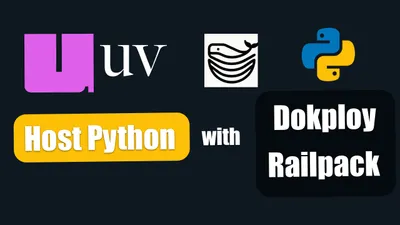
Deploying a Python uv Project with Git and Railpack in Dokploy
See how you can host your project easily with Dokploy, Railpack, and uv

How to Use Environment Variables ARG and ENV in Docker, Dockerfile or Docker Compose
Learn how to use environments variables ARG and ENV into Docker command, Dockerfile or Docker Compose

How to Use Traefik as A Reverse Proxy in Docker
Let's see how we can configure Traefik as a reverse proxy for our docker apps with Lets Encrypt and TLS Chalange.