How To Add Accordion FAQs Drop-Down to Carrd.co
Let's see how an accordion can be added easily and free to a carrd.co website.
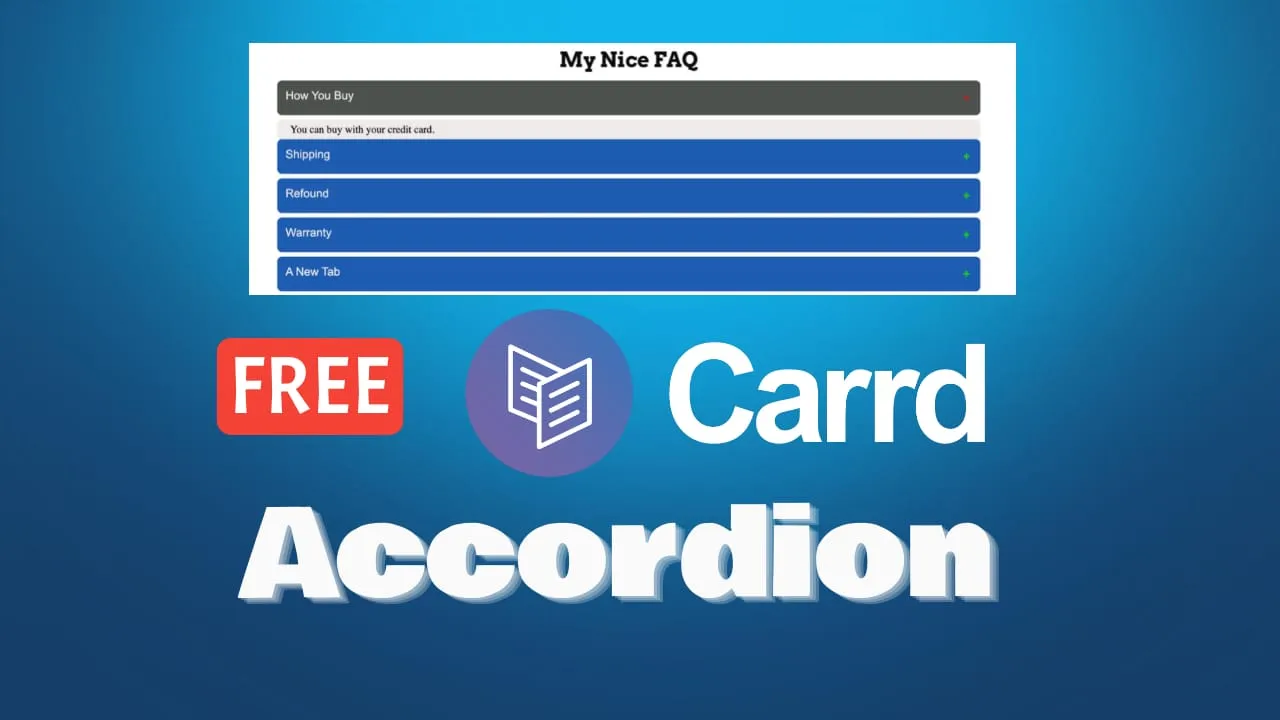
In this tutorial, we are going to see how you can add a nice accordion widget to your carrd.co website. With the widghet, you will be able to:
- change the colours - you can change the colors of the tabs as you like, you can change the colors to everything.
- add as many tab as you like - you can easily add as many tab as you link
- mobile responsive - the tabs look good on mobile and on desktop
For using the code you will need to have a plan that allows embeds as this is a piece of code you are adding. The code can be downloaded from:
Carrd.co accordionThe complete list with Carrd plugins, themes and tutorials you can find on my carrdme.com website.
Some Carrd Tutorials:
- Add Stickey Header Carrd
- Add Carrd Cookie Notice
- How To Add Pricing Table to Carrd.co
- Carrd.co Review
- How To Add Custom Domain to Carrd.co
- Carrd.co Mobile Responsive Navbar
Steps to add Accordion FAQs Drop-Down to Carrd.co
You can check the bellow video for the detailed steps:
1. Download the code
The code you need is free and you can download it from here
2. Add a container and embed widget
Carrd Plugins and ThemesIn the section, you would like to add your accordion you just need to select a container and add an embed widget from carrd editor.
3. Add your tabs
In the bellow code you can add or remove tabs, you can change the name as you like or you can add the text you want.
<button class="accordion">Tab 1</button>
<div class="panel">
<p>
Lorem ipsum dolor sit amet, consectetur adipiscing elit. Sed non risus.
Suspendisse lectus tortor, dignissim sit amet, adipiscing nec, ultricies
sed, dolor.
</p>
</div>
<button class="accordion">Tab 2</button>
<div class="panel">
<p>
Lorem ipsum dolor sit amet, consectetur adipiscing elit. Sed non risus.
Suspendisse lectus tortor, dignissim sit amet, adipiscing nec, ultricies
sed, dolor.
</p>
</div>
<button class="accordion">Tab 3</button>
<div class="panel">
<p>
Lorem ipsum dolor sit amet, consectetur adipiscing elit. Sed non risus.
Suspendisse lectus tortor, dignissim sit amet, adipiscing nec, ultricies
sed, dolor.
</p>
</div>
<button class="accordion">Tab 4</button>
<div class="panel">
<p>
Lorem ipsum dolor sit amet, consectetur adipiscing elit. Sed non risus.
Suspendisse lectus tortor, dignissim sit amet, adipiscing nec, ultricies
sed, dolor.
</p>
</div>4. Use the colours you want
In the beginning of the code you have the style that you can modify to have the design you like. All the colors are commented and you can add the code you want
5. Save and publish
Carrd Plugins and ThemesAfter you finish with the modifications you can save and see how it looks, you can only view it after you publish all the changes.
You can use the link below to try carrd if you don’t know about it already.
Carrd.coRelated Posts
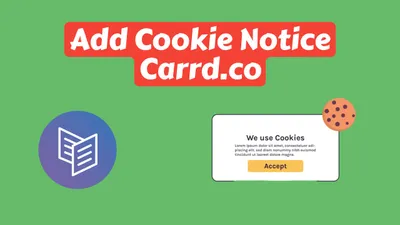
Upgrade Your Carrd.co Website With A Cookie Notice in Minutes
Enhance your website's functionality and legal compliance in just a few minutes with our easy-to-implement cookie notice code for Carrd.co.
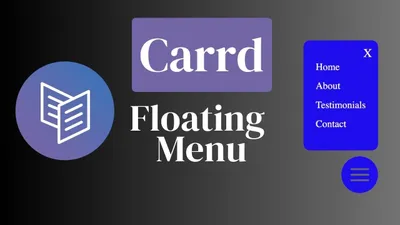
How to Add a Floating Menu to an Carrd Website
Learn how you can add an floating hamburger menu to an carrd.co website easy.
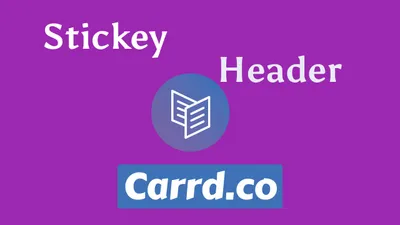
How To Add a Sticky Header to Carrd
Let's see how you can add a sticky header to a Carrd website for a better experience.