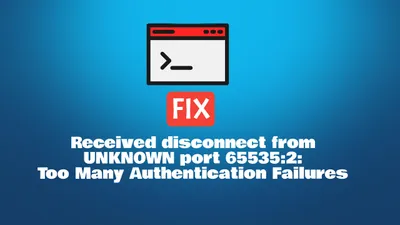Top 15 Oh My ZSH Plugins You Must Try
Enhance your Oh My Zsh with this list of top 15 plugins.
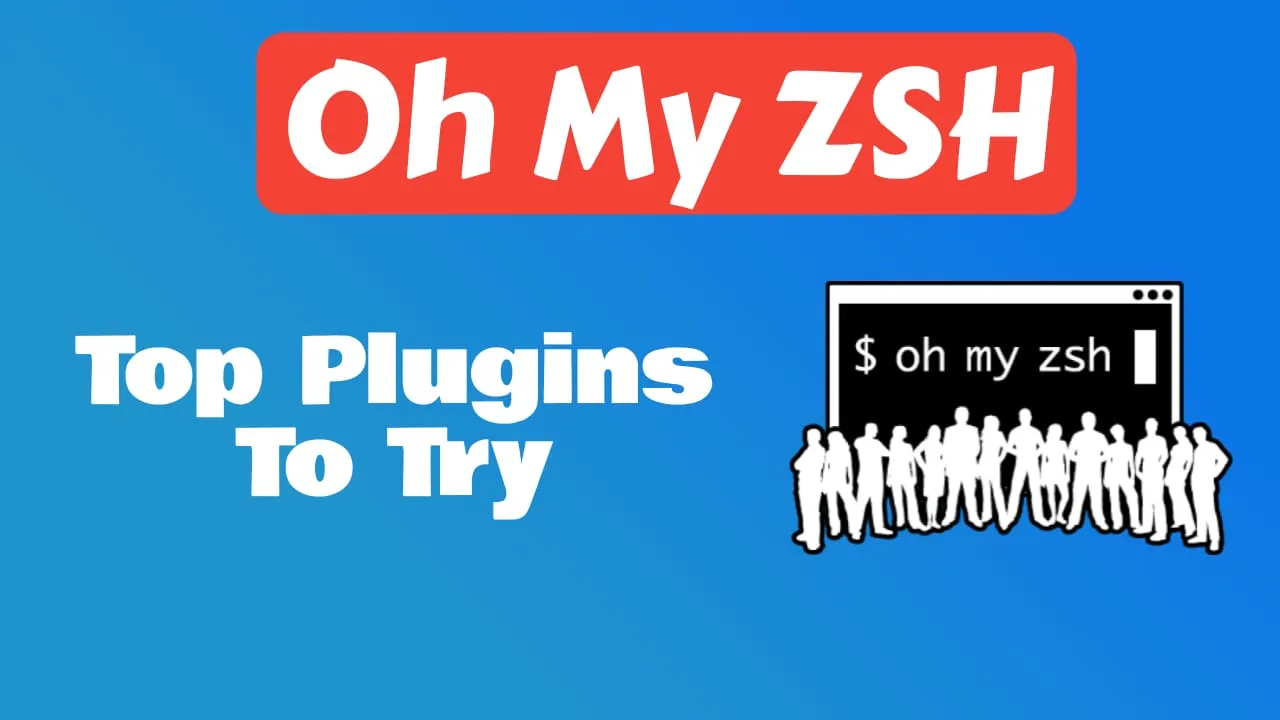
Table of Contents
Oh My ZSH plugins are powerful tools that transform your terminal experience. They add useful features like command suggestions, syntax highlighting, and shortcuts that make your work faster and more enjoyable.
Whether you’re a developer, system administrator, or just someone who loves using the terminal, these plugins will boost your productivity. This guide covers the essential plugins every Oh My ZSH user should know about.
Installation and Setup Guide
Setting up Oh My ZSH with plugins is straightforward. Follow these steps to get started:
Installing Oh My ZSH
First, install Oh My ZSH using this simple command:
sh -c "$(curl -fsSL https://raw.githubusercontent.com/ohmyzsh/ohmyzsh/master/tools/install.sh)"This script downloads and configures Oh My ZSH automatically. After installation, your terminal will restart with a new, colorful prompt.
Installing Plugins
Most plugins need to be installed manually before you can use them. Here’s how:
For custom plugins (like autosuggestions):
# Navigate to the plugins directory
cd ~/.oh-my-zsh/custom/plugins
# Clone the plugin repository
git clone https://github.com/zsh-users/zsh-autosuggestionsFor built-in plugins: These come pre-installed with Oh My ZSH and just need to be enabled.
Enabling Plugins
Once installed, you need to activate plugins in your configuration file:
- Open your
.zshrcfile:
nano ~/.zshrc- Find the plugins line and add your desired plugins:
plugins=(git npm node zsh-autosuggestions zsh-syntax-highlighting)- Save the file and reload your terminal:
source ~/.zshrcQuick Tip
Always restart your terminal or run source ~/.zshrc after making changes to see the effects immediately.
Essential Oh My ZSH Plugins
Here are the top plugins every Oh My ZSH user should consider, organized by category:
Core Productivity Enhancers
- What it does: Suggests commands as you type based on your history
- Installation:
git clone https://github.com/zsh-users/zsh-autosuggestions ${ZSH_CUSTOM:-~/.oh-my-zsh/custom}/plugins/zsh-autosuggestions - Key benefit: Press → (right arrow) to accept suggestions and save time on repetitive commands
- Tutorial: How to Enable Command Autocomplete in ZSH
- What it does: Colors your commands as you type, showing errors in real-time
- Installation:
git clone https://github.com/zsh-users/zsh-syntax-highlighting.git ${ZSH_CUSTOM:-~/.oh-my-zsh/custom}/plugins/zsh-syntax-highlighting - Key benefit: Red highlighting for invalid commands, green for valid ones
- Tutorial: How to Enable Syntax Highlighting in Zsh
3. z
- What it does: Navigate to frequently used directories instantly without typing full paths
- Installation: Built-in with Oh My ZSH
- Usage:
z documentsjumps to ~/Documents,z projjumps to ~/Projects - Key benefit: Learns your most visited directories and provides smart shortcuts
4. git
- What it does: Provides shortcuts and aliases for Git operations
- Installation: Built-in with Oh My ZSH
- Popular aliases:
gst(git status),gco(git checkout),gaa(git add —all),gcm(git commit -m) - Key benefit: Speeds up common Git workflows dramatically
- What it does: Search through command history by typing partial strings
- Installation: Built-in with Oh My ZSH
- Usage: Type part of a command, then use ↑/↓ to cycle through matches
- Key benefit: Find previous commands without scrolling through long histories
Development and DevOps Tools
6. docker
- What it does: Adds autocompletion and aliases for Docker commands
- Installation: Built-in with Oh My ZSH
- Features: Command completion, shortcuts for common operations, container management helpers
- Key benefit: Simplifies Docker workflow with intuitive shortcuts
7. docker-compose
- What it does: Enhanced support for multi-container Docker applications
- Installation: Built-in with Oh My ZSH
- Key benefit: Autocompletion for Docker Compose commands, reducing errors
8. npm
- What it does: Auto-completion and aliases for Node.js package management
- Installation: Built-in with Oh My ZSH
- Features: Shows current npm version and package name in prompt
- Key benefit: Faster Node.js development workflow
9. kubectl
- What it does: Kubernetes command-line tool integration with shortcuts
- Installation: Built-in with Oh My ZSH
- Features: Auto-completion and aliases for kubectl commands
- Key benefit: Simplifies Kubernetes cluster management
10. aws
- What it does: Amazon Web Services CLI integration with profile management
- Installation: Built-in with Oh My ZSH
- Features: Completions for awscli and utilities for managing AWS profiles
- Key benefit: Streamlined AWS resource management from terminal
Utility and Convenience Plugins
11. web-search
- What it does: Search the web directly from your terminal
- Installation: Built-in with Oh My ZSH
- Usage:
google "search term",bing "query",duckduckgo "topic" - Key benefit: Quick web searches without leaving the terminal
12. extract
- What it does: Extract compressed files with a single command
- Installation: Built-in with Oh My ZSH
- Supported formats: ZIP, TAR, GZ, BZ2, 7Z, RAR, DMG, and more
- Usage:
extract filename.ziporextract archive.tar.gz - Key benefit: No need to remember different extraction commands
13. 1password
- What it does: Integrates 1Password functionality with terminal
- Installation:
git clone https://github.com/agpenton/1password-zsh-plugin.git ${ZSH_CUSTOM:-~/.oh-my-zsh/custom}/plugins/1password - Usage:
opswd service-namecopies password to clipboard - Key benefit: Secure password access without leaving terminal
14. sudo
- What it does: Adds sudo to commands with keyboard shortcut
- Installation: Built-in with Oh My ZSH
- Usage: Press
ESCtwice to prefix current command with sudo - Key benefit: Perfect for those “permission denied” moments
- What it does: Adds colors to man pages for better readability
- Installation: Built-in with Oh My ZSH
- Key benefit: Makes documentation easier to read and scan
Advanced Power User Plugins
16. fzf
- What it does: Powerful command-line fuzzy finder for interactive searching
- Installation:
git clone --depth 1 https://github.com/junegunn/fzf.git ~/.fzf && ~/.fzf/install - Key shortcuts:
Ctrl+T(find files),Ctrl+R(search history),Alt+C(change directory) - Key benefit: Interactive file and history searching with fuzzy matching
17. thefuck
- What it does: Automatically corrects mistyped commands
- Installation: Built-in with Oh My ZSH (requires thefuck to be installed)
- Usage: Type
fuckor pressCtrl+Gafter a failed command - Key benefit: Intelligently suggests corrections for command mistakes
18. virtualenv
- What it does: Manages Python virtual environments automatically
- Installation: Built-in with Oh My ZSH
- Features: Auto-activation when entering project directories, prompt indicators
- Key benefit: Seamless Python environment management
- What it does: Optimized syntax highlighting with better performance
- Installation:
git clone https://github.com/zdharma-continuum/fast-syntax-highlighting.git ${ZSH_CUSTOM:-~/.oh-my-zsh/custom}/plugins/fast-syntax-highlighting - Advantages: Faster response times, switchable themes, better command handling
- Key benefit: Enhanced syntax highlighting with improved performance
20. zsh-autocomplete
- What it does: Advanced autocompletion with real-time suggestions
- Installation:
git clone --depth 1 -- https://github.com/marlonrichert/zsh-autocomplete.git ${ZSH_CUSTOM:-~/.oh-my-zsh/custom}/plugins/zsh-autocomplete - Features: Real-time completion, intuitive keybindings, IDE-like experience
- Key benefit: Modern autocompletion that works as you type
Bonus Utility Plugins
Here are additional plugins that can enhance your workflow:
- command-not-found: Suggests package installations for unknown commands
- jsontools: JSON manipulation utilities (
pp_json,is_json,urlencode_json) - urltools: URL encoding/decoding functions
- battery: Battery status in prompt (great for laptops)
- last-working-dir: Returns to last working directory on new session
- transfer: Upload files via transfer.sh service
- encode64: Base64 encoding/decoding
- colorize: Syntax highlighting for
cat,less,tail
Pro Tip
Combine history-substring-search with zsh-autosuggestions for the ultimate command recall experience!
Plugin Installation Methods
Step-by-step process:
- Navigate to the custom plugins directory
- Clone the plugin repository
- Add plugin name to your
.zshrcfile - Reload your configuration
Example:
cd ~/.oh-my-zsh/custom/plugins
git clone https://github.com/plugin-author/plugin-name
nano ~/.zshrc # Add plugin to plugins list
source ~/.zshrcUsing Homebrew (macOS): Some plugins can be installed via Homebrew for easier management.
brew install zsh-autosuggestions
brew install zsh-syntax-highlightingConfiguration: Add the source lines to your .zshrc:
source /opt/homebrew/share/zsh-autosuggestions/zsh-autosuggestions.zsh
source /opt/homebrew/share/zsh-syntax-highlighting/zsh-syntax-highlighting.zshBest Practices and Tips
Plugin Management:
- Start with essential plugins first
- Add new plugins gradually to avoid conflicts
- Remove unused plugins to maintain performance
- Keep plugins updated regularly
Performance Optimization:
- Limit the number of active plugins (10-15 is usually optimal)
- Some plugins may slow down shell startup
- Test new plugins in a separate terminal session first
Performance Note
Too many plugins can slow down your terminal startup time. Start with the essentials and add more as needed.
Troubleshooting Common Issues:
- Plugin not working: Check if it’s properly added to the plugins list
- Slow startup: Disable plugins one by one to identify the culprit
- Conflicts: Some plugins may not work well together
Modern Alternatives and Trends
While Oh My ZSH remains excellent, the ecosystem has evolved with new options:
Starship A blazing-fast, cross-shell prompt written in Rust. Works with any shell and provides consistent theming.
Installation:
brew install starship
# Add to .zshrc: eval "$(starship init zsh)"For more you can check Starship Setup With Ghostty
Powerlevel10k Currently on life support but still functional. Known for its speed and extensive customization options.
Benefits of modern prompts:
- Cross-shell compatibility
- Better performance
- Modern configuration formats
- Active development
Modern Plugin Managers:
- Zinit: Fast and feature-rich
- Antidote: Lightweight and fast
- Sheldon: Written in Rust for speed
Why consider alternatives:
- Faster startup times
- Better dependency management
- More granular control
- Active development communities
Migration Tips:
- Start with essential plugins only
- Test performance differences
- Gradually add functionality
Future Considerations
While Oh My ZSH remains popular, newer tools like Starship and modern plugin managers offer improved performance and features worth exploring.
Conclusion
Oh My ZSH plugins transform your terminal from a basic command interface into a powerful, efficient workspace. Start with the essential plugins like autosuggestions and syntax highlighting, then gradually add more based on your specific needs.
The key is finding the right balance between functionality and performance. These plugins can significantly boost your productivity, but remember that a cluttered setup can sometimes slow you down.
Experiment with different combinations, customize them to your workflow, and don’t be afraid to remove plugins that don’t add value to your daily tasks. Your terminal should work for you, not against you.
Explore the official Oh My ZSH plugin repository for even more options, or create custom plugins tailored to your specific needs!