Best 100+ Docker Containers for Home Server
Check out this list with 100+ docker containers that you can use on your home server.

Table of Contents
- Setting Up Your Home Server
- Media Management Containers
- File Sharing and Sync Containers
- AI Applications Containers
- Home Automation Containers
- Network Management Containers
- Monitoring and Analytics Containers
- Security and Privacy Containers
- Productivity Containers
- Development Containers
- Database Containers
- Backup and Recovery Containers
- Personal Finance Containers
- Photography and Image Management Containers
- E-book Management Containers
- Self-Hosted Database Solutions (Airtable Alternatives)
- Game Server Containers
- Communication Containers
- Document Management Containers
- Web Hosting Containers
- Personal Dashboard Containers
- RSS Feed Containers
- Weather Monitoring Containers
- Time Tracking Containers
- Password Management Containers
- VoIP Containers
- Best Practices for Managing Docker Containers
- Troubleshooting Common Issues
- Conclusions
Docker is an open-source platform that allows you to develop, ship, and run applications in containers. Containers are lightweight, standalone, and executable packages that include everything needed to run a piece of software, including the code, runtime, system tools, libraries, and settings.
As we are in 2025, Docker containers continue to evolve and provide even more powerful solutions for home servers. The ecosystem has grown significantly, with new applications offering enhanced features, better performance, and improved security. This comprehensive list covers both well-established containers and exciting new additions that are shaping the future of home server deployments.
Key benefits of Docker:
- Consistency across different environments
- Isolation of applications
- Efficient resource utilization
- Easy deployment and scaling
Using Docker containers for your home server offers several advantages:
- Simplified management: Easily install, update, and remove applications without affecting the host system or other containers.
- Resource efficiency: Containers share the host OS kernel, making them more lightweight than traditional virtual machines.
- Improved security: Containers provide isolation, reducing the risk of one compromised application affecting others.
- Portability: Easily move your applications between different systems or hardware.
- Version control: Quickly roll back to previous versions if issues arise.
Setting Up Your Home Server
Hardware requirements
To run a Docker-based home server, you’ll need:
| Component | Minimum Recommendation |
|---|---|
| CPU | Dual-core processor |
| RAM | 4GB |
| Storage | 32GB (SSD preferred) |
| Network | Gigabit Ethernet |
Note: Actual requirements may vary depending on the number and type of containers you plan to run.
you can check Best Mini PC For Home Servers to choose one.
Operating system considerations
Docker can run on various operating systems, including:
- Linux distributions (Ubuntu, Debian, CentOS, etc.)
- Windows 10/11 Pro or Enterprise (using Hyper-V)
- macOS
For home servers, a lightweight Linux distribution is often the best choice due to its lower resource overhead and better Docker support.
Popular options include:
- Ubuntu Server
- Debian
- Proxmox VE (for advanced users who want to combine Docker with virtual machines)
In case you are interested to monitor server resources like CPU, memory, disk space you can check: How To Monitor Server and Docker Resources
Installing Docker
To install Docker on your chosen operating system, follow these general steps:
- Update your system’s package manager
- Install required dependencies
- Add Docker’s official GPG key and repository
- Install Docker Engine and Docker Compose
For detailed, up-to-date installation instructions, refer to the official Docker documentation.
After installation, it’s recommended to:
- Add your user to the Docker group to avoid using sudo for Docker commands
- Enable and start the Docker service
- Test the installation by running a simple container, such as:
docker run hello-world
With Docker installed and running on your home server, you’re now ready to explore the wide world of Docker containers and start building your personalized home server environment.
If you are interested to see some free cool open source self hosted apps you can check toolhunt.net self hosted section.
Media Management Containers
Docker containers offer excellent solutions for managing and organizing your media library. Let’s explore some of the most popular options:
Plex
Plex is a comprehensive media server that organizes and streams your personal media collection.
Key features:
- Automatic metadata fetching
- Transcoding for various devices
- User management and sharing
Docker image: linuxserver/plex
Jellyfin
Jellyfin is a free, open-source alternative to Plex with similar functionality.
Key features:
- Completely free and open-source
- No central servers or tracking
- Supports live TV and DVR
Docker image: jellyfin/jellyfin
Emby
Emby is another media server option that offers a balance between features and pricing.
Key features:
- Live TV and DVR support
- Parental controls
- Mobile sync (premium feature)
Docker image: emby/embyserver
Comparison Table
| Feature | Plex | Jellyfin | Emby |
|---|---|---|---|
| Cost | Free (with premium option) | Free | Free (with premium option) |
| Open-source | No | Yes | Partially |
| Live TV | Yes (with Plex Pass) | Yes | Yes |
| Mobile sync | Yes (with Plex Pass) | No | Yes (with premium) |
Sonarr
Sonarr is an automated TV show downloader and manager.
Key features:
- Automated TV show searching and downloading
- Calendar view of upcoming episodes
- Integration with media servers and download clients
Docker image: linuxserver/sonarr
Radarr
Radarr is similar to Sonarr but focuses on movies instead of TV shows.
Key features:
- Automated movie searching and downloading
- Integration with media servers and download clients
- Customizable quality profiles
Docker image: linuxserver/radarr
Lidarr
Lidarr completes the *arr trio by providing similar functionality for music.
Key features:
- Automated music searching and downloading
- Artist and album management
- Integration with various music sources and download clients
Docker image: linuxserver/lidarr
Jackett
Jackett works as a proxy server between your media management apps and torrent trackers.
Key features:
- Supports a wide range of torrent trackers
- Provides a unified search interface
- Integrates with Sonarr, Radarr, and Lidarr
Docker image: linuxserver/jackett
Transmission
Transmission is a lightweight and user-friendly BitTorrent client.
Key features:
- Web interface for remote management
- Scheduling and bandwidth controls
- Support for magnet links
Docker image: linuxserver/transmission
qBittorrent
qBittorrent is another popular BitTorrent client with a feature-rich web interface.
Key features:
- Built-in search engine
- RSS feed support
- IP filtering and encryption
Docker image: linuxserver/qbittorrent
These Docker containers can work together to create a powerful, automated media management system for your home server. By combining media servers like Plex or Jellyfin with automated downloaders like Sonarr, Radarr, and Lidarr, and using Jackett as a search proxy, you can create a seamless entertainment experience tailored to your preferences. The addition of torrent clients like Transmission or qBittorrent completes the setup, allowing for efficient downloading of your desired content.
File Sharing and Sync Containers
Docker containers offer excellent solutions for file sharing and synchronization across devices. Let’s explore some of the most popular options:
Nextcloud
Nextcloud is a powerful, self-hosted file sync and share solution that provides a platform for collaboration and productivity.
Key features:
- File synchronization across devices
- Collaborative document editing
- Calendar and contact management
- Built-in chat and video calling
Docker image: nextcloud
Syncthing
Syncthing is a continuous file synchronization program that securely synchronizes files between two or more computers in real-time.
Key features:
- Decentralized and peer-to-peer
- End-to-end encryption
- Cross-platform support
- No central server required
Docker image: syncthing/syncthing
Seafile
Seafile is an open-source file sync and share solution with high reliability and performance.
Key features:
- File versioning and snapshots
- Selective sync
- Two-factor authentication
- Built-in wiki
Docker image: seafileltd/seafile-mc
ownCloud
ownCloud is another popular open-source file sync and share platform that offers a range of features for personal and business use.
Key features:
- File sharing and synchronization
- Collaborative editing
- Mobile and desktop clients
- Extensible through apps
Docker image: owncloud/server
Filebrowser
Filebrowser is a lightweight, web-based file manager that allows you to manage files and directories on your server through a clean, easy-to-use interface.
Key features:
- Simple and intuitive web interface
- File upload and download
- User management with configurable permissions
- Customizable look and feel
Docker image: filebrowser/filebrowser
For a detailed guide on how to deploy Filebrowser using Docker, check out this tutorial: How to Deploy Filebrowser with Docker
SFTPGo
SFTPGo is a fully featured and highly configurable SFTP server with optional HTTP/S, FTP/S and WebDAV support.
Key features:
- Virtual users and folders
- Bandwidth throttling
- Public key and password authentication
- Web admin interface
- REST API
- Quota restrictions
Docker image: drakkan/sftpgo
Comparison Table
| Feature | Nextcloud | Syncthing | Seafile | ownCloud | Filebrowser | SFTPGo |
|---|---|---|---|---|---|---|
| File sync | Yes | Yes | Yes | Yes | No | No |
| Collaboration tools | Yes | No | Limited | Yes | No | No |
| Self-hosted | Yes | Yes | Yes | Yes | Yes | Yes |
| Mobile apps | Yes | Yes | Yes | Yes | No | No |
| End-to-end encryption | Yes | Yes | Yes | Yes | No | Yes |
| Open-source | Yes | Yes | Yes | Yes | Yes | Yes |
| Web-based file manager | Yes | No | Yes | Yes | Yes | Yes |
These file sharing and sync containers offer a range of options to suit different needs and preferences. Whether you’re looking for a comprehensive collaboration platform like Nextcloud or ownCloud, a simple yet powerful sync solution like Syncthing, a high-performance option like Seafile, or a lightweight file manager like Filebrowser, there’s a Docker container that can meet your requirements.
By setting up one of these containers on your home server, you can create your own personal cloud storage system, ensuring that your files are always accessible and synchronized across all your devices while maintaining control over your data.
Remember to consider factors such as ease of use, scalability, and specific features that matter to you when choosing the right file sharing and sync solution for your home server setup.
AI Applications Containers
Docker containers offer powerful solutions for running various AI applications on your home server. Let’s explore some of the most popular options:
Ollama with OpenWebUI
Ollama is an open-source project that allows you to run large language models locally. OpenWebUI provides a user-friendly interface for interacting with Ollama.
Key features:
- Run various large language models locally
- User-friendly web interface
- Customizable prompts and settings
- No need for API keys or internet connection for inference
Docker images:
ollama/ollamaghcr.io/open-webui/open-webui:main
For a detailed guide on how to install Ollama with OpenWebUI using Docker, check out this tutorial: How to Install Ollama with Docker
Flowise
Flowise is an open-source UI visual tool for building LLM apps, chatbots, and agents with a drag-and-drop interface.
Key features:
- Visual workflow builder
- Integration with various AI models and tools
- Customizable components
- API generation for created flows
Docker image: flowiseai/flowise
For a step-by-step installation guide, see: How to Install Flowise AI
Langflow
Langflow is an GUI for LangChain, designed to provide an easy way to experiment and prototype flows.
Key features:
- Drag-and-drop interface for LangChain components
- Code export functionality
- Easy integration with various LLMs and tools
- Customizable nodes and edges
Docker image: logspace/langflow
Learn how to set up Langflow with this guide: How to Install Langflow with Docker
Langfuse
Langfuse is an open-source observability and analytics solution for LLM applications.
Key features:
- Tracing and logging for LLM interactions
- Performance monitoring and analytics
- Integration with popular LLM frameworks
- Customizable dashboards
Docker image: langfuse/langfuse
For installation instructions, check out: How to Install Langfuse with Docker
LiteLLM
LiteLLM is a lightweight package to standardize inputs and outputs across LLM providers.
Key features:
- Unified interface for multiple LLM providers
- Caching and rate limiting
- Logging and monitoring
- Easy integration with various AI applications
Docker image: ghcr.io/berriai/litellm
For a guide on setting up LiteLLM, see: How to Install LiteLLM with Docker
Comparison Table
| Feature | Ollama + OpenWebUI | Flowise | Langflow | Langfuse | LiteLLM |
|---|---|---|---|---|---|
| Primary Function | Local LLM Inference | LLM App Builder | LangChain GUI | LLM Observability | LLM Standardization |
| User Interface | Web-based | Web-based | Web-based | Web-based | API |
| Local Models | Yes | No | No | N/A | Depends on setup |
| Visualization | Basic chat | Flow diagram | Flow diagram | Analytics dashboards | N/A |
| Extensibility | Limited | High | High | High | High |
These AI application containers can work together to create a powerful ecosystem for developing, running, and monitoring AI applications:
- Use Ollama with OpenWebUI for running and interacting with local language models.
- Implement Flowise or Langflow for building complex LLM applications with a visual interface.
- Set up Langfuse to monitor and analyze the performance of your LLM applications.
- Utilize LiteLLM to standardize interactions with various LLM providers and simplify your codebase.
By combining these containers, you can create a robust AI development and deployment environment that:
- Allows for local LLM inference without relying on external APIs
- Provides tools for rapid prototyping and development of LLM applications
- Offers monitoring and analytics capabilities for optimizing your AI systems
- Simplifies integration with multiple LLM providers
Remember to consider the following when setting up your AI application environment:
- Ensure you have sufficient computational resources, especially for running local LLM models
- Implement proper security measures, especially if exposing services to the internet
- Regularly update your containers to benefit from the latest features and security patches
- Be mindful of licensing and usage terms, especially when using commercial LLM models
With these Docker containers, you can build a powerful, flexible, and efficient AI application environment on your home server, enabling you to explore and leverage the latest advancements in language models and AI technologies.
Home Automation Containers
Docker containers offer powerful solutions for home automation, allowing you to control and monitor various aspects of your smart home. Let’s explore some of the most popular options:
Home Assistant
Home Assistant is an open-source home automation platform that puts local control and privacy first.
Key features:
- Supports over 1,000 integrations
- Powerful automation engine
- Local processing for faster response times
- Customizable dashboard
Docker image: homeassistant/home-assistant
Node-RED
Node-RED is a flow-based programming tool for connecting hardware devices, APIs, and online services.
Key features:
- Visual programming interface
- Extensive library of nodes
- Easy integration with IoT devices
- Customizable dashboard
Docker image: nodered/node-red
Mosquitto MQTT Broker
Eclipse Mosquitto is an open-source message broker that implements the MQTT protocol, widely used in IoT and home automation.
Key features:
- Lightweight and efficient
- Supports MQTT v3.1 and v3.1.1
- SSL/TLS encryption
- Authentication and access control
Docker image: eclipse-mosquitto
OpenHAB
openHAB (Open Home Automation Bus) is a vendor and technology-agnostic open-source automation software for your home.
Key features:
- Supports over 200 technologies and systems
- Rule-based automation engine
- Mobile apps for iOS and Android
- Customizable user interfaces
Docker image: openhab/openhab
Comparison Table
| Feature | Home Assistant | Node-RED | Mosquitto | openHAB |
|---|---|---|---|---|
| Primary Function | Home Automation Platform | Flow-based Programming | MQTT Broker | Home Automation Platform |
| User Interface | Web-based | Web-based | Command-line | Web-based |
| Automation | Yes | Yes | No (facilitates communication) | Yes |
| Device Support | Extensive | Extensive | N/A (protocol-based) | Extensive |
| Customization | High | High | Limited | High |
These home automation containers can work together to create a powerful and flexible smart home system:
- Use Home Assistant or openHAB as your central home automation platform.
- Implement Node-RED for complex automations and integrations.
- Set up Mosquitto MQTT Broker to facilitate communication between various smart devices and your automation platform.
By combining these containers, you can create a robust home automation system that:
- Controls your smart lights, thermostats, and other IoT devices
- Automates routines based on time, presence, or other triggers
- Monitors energy usage and environmental conditions
- Provides a unified interface for managing your entire smart home
Remember to secure your home automation setup by:
- Using strong passwords
- Enabling two-factor authentication where possible
- Keeping your containers and host system updated
- Implementing network segmentation for IoT devices
With these Docker containers, you can build a powerful, customizable, and secure home automation system that puts you in control of your smart home.
Network Management Containers
Docker containers offer powerful solutions for managing and optimizing your home network. Let’s explore some of the most popular options:
Pi-hole
Pi-hole is a network-wide ad blocker that acts as a DNS sinkhole to block unwanted content.
Key features:
- Network-wide ad blocking
- Customizable blocklists
- Detailed statistics and reporting
- DHCP server functionality
Docker image: pihole/pihole
Unbound
Unbound is a validating, recursive, and caching DNS resolver.
Key features:
- DNSSEC validation
- Improved privacy and security
- Caching for faster DNS resolution
- Can work alongside Pi-hole for enhanced functionality
Docker image: mvance/unbound
Traefik
Traefik is a modern HTTP reverse proxy and load balancer that makes deploying microservices easy.
Key features:
- Automatic SSL certificate generation with Let’s Encrypt
- Dynamic configuration
- Docker integration
- Metrics and monitoring
Docker image: traefik
Nginx Proxy Manager
Nginx Proxy Manager provides a user-friendly interface to manage Nginx proxy hosts with SSL termination.
Key features:
- Easy-to-use web interface
- Automatic SSL certificate management
- Access lists and basic authentication
- Docker container support
Docker image: jc21/nginx-proxy-manager
Portainer
Portainer is a lightweight management UI for Docker environments.
Key features:
- Web-based Docker management
- Container and image management
- User authentication and role-based access control
- Monitoring and logging
Docker image: portainer/portainer-ce
Dockge
Dockge is a simple, lightweight, and powerful Docker compose stack manager and UI.
Key features:
- User-friendly web interface for managing Docker compose stacks
- Easy deployment and management of Docker containers
- Built-in code editor for compose files
- Support for environment variables and secrets
Docker image: louislam/dockge
For a detailed guide on how to install and set up Dockge, check out this tutorial: How to Install Dockge
Comparison Table
| Feature | Pi-hole | Unbound | Traefik | Nginx Proxy Manager | Portainer | Dockge |
|---|---|---|---|---|---|---|
| Primary Function | Ad Blocking | DNS Resolver | Reverse Proxy | Reverse Proxy | Docker Management | Docker Compose Management |
| User Interface | Web-based | Command-line | Web-based | Web-based | Web-based | Web-based |
| SSL Management | No | No | Yes | Yes | No | No |
| Docker Integration | N/A | N/A | Yes | Yes | Yes | Yes |
| Ease of Use | High | Medium | Medium | High | High | High |
These network management containers can work together to create a powerful and secure home network setup:
- Use Pi-hole for network-wide ad blocking and DNS management.
- Implement Unbound as a recursive DNS resolver for improved privacy and security.
- Set up Traefik or Nginx Proxy Manager to handle reverse proxy and SSL termination for your services.
- Use Portainer to manage your Docker containers and images easily.
- Implement Dockge for simplified management of Docker compose stacks.
By combining these containers, you can create a robust network management system that:
- Blocks ads and unwanted content across all devices on your network
- Improves DNS resolution speed and security
- Provides easy access to your self-hosted services with automatic SSL management
- Simplifies Docker container and stack management
Remember to secure your network management setup by:
- Using strong passwords for all interfaces
- Keeping your containers and host system updated
- Implementing proper firewall rules
- Regularly reviewing and updating your configurations
With these Docker containers, you can build a powerful, customizable, and secure network management system that gives you full control over your home network infrastructure.
Monitoring and Analytics Containers
Monitoring and analytics are crucial for maintaining a healthy and efficient home server setup. Docker containers offer powerful solutions for tracking system performance, resource usage, and network activity. Let’s explore some of the most popular options:
Grafana
Grafana is an open-source platform for monitoring and observability, allowing you to query, visualize, and alert on metrics from various data sources.
Key features:
- Beautiful and customizable dashboards
- Support for multiple data sources (Prometheus, InfluxDB, etc.)
- Alerting and notification system
- User authentication and team-based access control
Docker image: grafana/grafana
Prometheus
Prometheus is an open-source systems monitoring and alerting toolkit, designed for reliability and scalability.
Key features:
- Multi-dimensional data model with time series data
- Flexible query language (PromQL)
- Pull model for collecting metrics
- Service discovery and dynamic configuration
Docker image: prom/prometheus
InfluxDB
InfluxDB is an open-source time series database designed to handle high write and query loads.
Key features:
- Purpose-built for time series data
- High performance and data compression
- SQL-like query language
- Retention policies and continuous queries
Docker image: influxdb
Telegraf
Telegraf is an agent for collecting, processing, aggregating, and writing metrics.
Key features:
- Plugin-driven for both inputs and outputs
- Supports a wide variety of services and systems
- Low memory footprint
- Can be used with InfluxDB and other time series databases
Docker image: telegraf
Netdata
Netdata is a distributed, real-time performance and health monitoring system for systems, hardware, containers, and applications.
Key features:
- Real-time, per-second metrics
- Highly optimized data collection and visualization
- Automatic configuration and zero maintenance
- Extensible through plugins
Docker image: netdata/netdata
Beszel
Beszel is a lightweight, modern monitoring solution designed for small to medium-sized deployments.
Key features:
- Real-time server metrics monitoring
- Notifications
- Docker container statistics
- Custom notification channels
- Low resource footprint
- Simple deployment process
- Public key authentication
- Multi-server support
Docker image: henrygd/beszel
For more details on server monitoring you can check: How To Monitor Server and Docker Resources:CPU,Memory…
Comparison Table
| Feature | Grafana | Prometheus | InfluxDB | Telegraf | Netdata |
|---|---|---|---|---|---|
| Primary Function | Visualization | Monitoring & Alerting | Time Series Database | Data Collection | Real-time Monitoring |
| Data Sources | Multiple | Self & Exporters | Self | Multiple | Self |
| Visualization | Yes | Basic | No | No | Yes |
| Alerting | Yes | Yes | No | No | Yes |
| Ease of Setup | Medium | Medium | Easy | Easy | Very Easy |
These monitoring and analytics containers can work together to create a comprehensive monitoring solution for your home server:
- Use Prometheus as your primary metrics collection and storage system.
- Implement Grafana for creating beautiful dashboards and visualizations.
- Set up InfluxDB for storing high-resolution metrics data.
- Use Telegraf to collect metrics from various sources and send them to InfluxDB or Prometheus.
- Implement Netdata for real-time, per-second monitoring of your systems.
By combining these containers, you can create a robust monitoring and analytics system that:
- Provides real-time insights into your server’s performance
- Allows you to create custom dashboards for different aspects of your setup
- Sends alerts when issues arise or thresholds are exceeded
- Helps you identify trends and optimize your server’s resources
Remember to consider the following when setting up your monitoring solution:
- Properly configure retention policies to manage data storage
- Set up appropriate alerting thresholds to avoid alert fatigue
- Regularly review and update your dashboards and metrics collection
- Ensure your monitoring setup doesn’t overly tax your system resources
With these Docker containers, you can build a powerful, customizable, and insightful monitoring and analytics system that gives you full visibility into your home server’s performance and health.
Security and Privacy Containers
Ensuring the security and privacy of your home server is crucial. Docker containers offer several solutions to help protect your data and network. Let’s explore some of the most popular options:
Bitwarden
Bitwarden is an open-source password management solution that allows you to store, manage, and share sensitive information securely.
Key features:
- End-to-end encryption
- Self-hosting option for complete control
- Cross-platform support (desktop, mobile, browser extensions)
- Secure password sharing and organization
Docker image: bitwardenrs/server
OpenVPN
OpenVPN is a popular open-source VPN solution that allows you to create secure connections to your home network from remote locations.
Key features:
- Strong encryption and authentication
- Supports various authentication methods
- Cross-platform compatibility
- Extensible through plugins
Docker image: kylemanna/openvpn
WireGuard
WireGuard is a modern, fast, and secure VPN protocol that aims to be simpler and more efficient than traditional VPN solutions.
Key features:
- Lightweight and high-performance
- Strong, modern cryptography
- Simple configuration
- Cross-platform support
Docker image: linuxserver/wireguard
Fail2Ban
Fail2Ban is an intrusion prevention software framework that protects computer servers from brute-force attacks.
Key features:
- Monitors log files for suspicious activity
- Automatically blocks IP addresses of potential attackers
- Customizable rules and actions
- Supports various services (SSH, Apache, etc.)
Docker image: crazymax/fail2ban
Comparison Table
| Feature | Bitwarden | OpenVPN | WireGuard | Fail2Ban |
|---|---|---|---|---|
| Primary Function | Password Management | VPN | VPN | Intrusion Prevention |
| Encryption | Yes | Yes | Yes | N/A |
| Self-hosting | Yes | Yes | Yes | Yes |
| Ease of Setup | Medium | Medium | Easy | Medium |
| Cross-platform | Yes | Yes | Yes | Linux-focused |
These security and privacy containers can work together to create a comprehensive protection system for your home server:
- Use Bitwarden to securely store and manage passwords for all your services.
- Implement OpenVPN or WireGuard to create secure remote access to your home network.
- Set up Fail2Ban to protect your server from brute-force attacks and other malicious activities.
By combining these containers, you can create a robust security and privacy system that:
- Keeps your sensitive information encrypted and easily accessible
- Provides secure remote access to your home network
- Protects your server from common attack vectors
Remember to consider the following when setting up your security and privacy solution:
- Regularly update your containers and host system to patch security vulnerabilities
- Use strong, unique passwords for all services and accounts
- Enable two-factor authentication where possible
- Regularly review logs and security reports
With these Docker containers, you can build a powerful, customizable, and secure system that helps protect your home server and personal data from various threats.
Productivity Containers
Docker containers offer a range of solutions to boost your productivity and organization. Let’s explore some of the most popular options:
Bookstack
Bookstack is a free and open-source wiki system that provides a simple, self-hosted platform for organizing and storing information.
Key features:
- User-friendly interface
- Markdown support
- File attachments
- Full-text search
Docker image: linuxserver/bookstack
Joplin
Joplin is an open-source note-taking and to-do application with synchronization capabilities.
Key features:
- End-to-end encryption
- Markdown support
- Web clipper for saving web pages
- Cross-platform (desktop, mobile, terminal)
Docker image: joplin/server
Kanboard
Kanboard is a free and open-source Kanban project management software.
Key features:
- Visual task board
- Drag and drop tasks
- Multiple projects and users
- Automatic actions and subtasks
Docker image: kanboard/kanboard
Wekan
Wekan is an open-source kanban board that allows real-time collaboration.
Key features:
- Customizable boards and lists
- Card attachments and comments
- User management and permissions
- REST API for integrations
Docker image: wekanteam/wekan
Docmost
Docmost is a self-hosted, open-source knowledge base and documentation platform that helps teams organize and share information efficiently.
Key features:
- Markdown and WYSIWYG editor support
- Version history and document comparison
- Full-text search
- User and group management
- Custom branding options
Docker image: docmost/docmost
For a detailed guide on how to install Docmost using Docker, check out this tutorial: How to Install Docmost with Docker
Comparison Table
| Feature | Bookstack | Joplin | Kanboard | Wekan | Docmost |
|---|---|---|---|---|---|
| Primary Function | Wiki | Note-taking | Project Management | Kanban Board | Knowledge Base |
| Collaboration | Yes | Limited | Yes | Yes | Yes |
| Encryption | No | Yes | No | No | No |
| Mobile App | No | Yes | No | Yes (third-party) | No |
| Markdown Support | Yes | Yes | Limited | Yes | Yes |
| Version History | No | Yes | No | No | Yes |
These productivity containers can work together to create a comprehensive system for managing information, tasks, and projects:
- Use Bookstack or Docmost as your central knowledge base and documentation system.
- Implement Joplin for personal note-taking and information gathering.
- Set up Kanboard or Wekan (or both) for project management and task tracking.
By combining these containers, you can create a robust productivity system that:
- Centralizes your team’s knowledge and documentation
- Provides a secure platform for personal note-taking and information management
- Offers visual project management tools for better task organization and collaboration
- Enables efficient information sharing and collaboration within your team
Remember to consider the following when setting up your productivity solution:
- Integrate these tools into your daily workflow to maximize their benefits
- Regularly backup your data to prevent loss of important information
- Set up proper user permissions to ensure data security and privacy
- Consider using a reverse proxy (like Traefik or Nginx Proxy Manager) to access these services securely from outside your network
With these Docker containers, you can build a powerful, customizable, and efficient productivity system that helps you stay organized and focused on your tasks and projects.
Development Containers
Docker containers offer excellent solutions for setting up development environments and continuous integration/continuous deployment (CI/CD) pipelines. Let’s explore some of the most popular options:
GitLab
GitLab is a complete DevOps platform that combines Git repository management, issue tracking, CI/CD, and more.
Key features:
- Git repository management
- Built-in CI/CD pipelines
- Issue tracking and project management
- Container registry
Docker image: gitlab/gitlab-ce
Jenkins
Jenkins is a popular open-source automation server that enables developers to build, test, and deploy their software.
Key features:
- Extensible through plugins
- Distributed builds
- Pipeline support
- Easy configuration via web interface
Docker image: jenkins/jenkins
Gitea
Gitea is a lightweight, self-hosted Git service written in Go, designed to be easy to install and use.
Key features:
- Git repository hosting
- Issue tracking and pull requests
- Webhooks and API
- Low resource requirements
Docker image: gitea/gitea
Drone CI
Drone is a modern CI/CD platform that uses simple YAML configuration files to define and execute pipelines.
Key features:
- Docker-native pipeline execution
- Parallel and distributed builds
- Extensible plugin system
- Built-in secret management
Docker image: drone/drone
Comparison Table
| Feature | GitLab | Jenkins | Gitea | Drone CI |
|---|---|---|---|---|
| Primary Function | All-in-one DevOps | CI/CD | Git Hosting | CI/CD |
| Repository Hosting | Yes | No | Yes | No |
| Built-in CI/CD | Yes | Yes | No | Yes |
| Resource Usage | High | Medium | Low | Low |
| Extensibility | High | High | Medium | High |
These development containers can work together to create a comprehensive development environment:
- Use GitLab or Gitea for source code management and repository hosting.
- Implement Jenkins or Drone CI for continuous integration and deployment pipelines.
By combining these containers, you can create a robust development system that:
- Provides version control and collaboration tools for your projects
- Automates your build, test, and deployment processes
- Offers flexibility in choosing the right tools for your specific needs
Remember to consider the following when setting up your development environment:
- Ensure proper backup and disaster recovery plans for your repositories and build artifacts
- Implement security best practices, such as access controls and secrets management
- Regularly update your containers and plugins to benefit from the latest features and security patches
- Consider resource requirements when choosing between lightweight options like Gitea and more comprehensive solutions like GitLab
With these Docker containers, you can build a powerful, customizable, and efficient development environment that streamlines your software development lifecycle and improves collaboration among team members.
Database Containers
Docker containers offer excellent solutions for running various database systems. Let’s explore some of the most popular options:
MariaDB
MariaDB is a community-developed fork of MySQL that aims to remain free and open-source software.
Key features:
- Drop-in replacement for MySQL
- Enhanced performance and features
- Strong data consistency and integrity
- Galera Cluster for multi-master replication
Docker image: mariadb
PostgreSQL
PostgreSQL is a powerful, open-source object-relational database system with a strong reputation for reliability and data integrity.
Key features:
- Advanced SQL support
- ACID compliance
- Extensible through custom functions and data types
- Full-text search capabilities
Docker image: postgres
MongoDB
MongoDB is a popular NoSQL database that provides high performance, high availability, and easy scalability.
Key features:
- Document-oriented storage
- Flexible schema design
- Powerful query language
- Built-in sharding and replication
Docker image: mongo
Redis
Redis is an open-source, in-memory data structure store, used as a database, cache, and message broker.
Key features:
- High performance and low latency
- Supports various data structures
- Built-in replication and clustering
- Pub/sub messaging paradigm
Docker image: redis
Comparison Table
| Feature | MariaDB | PostgreSQL | MongoDB | Redis |
|---|---|---|---|---|
| Type | Relational | Relational | Document-oriented | Key-value |
| SQL Support | Yes | Yes | No (but has query language) | Limited |
| ACID Compliance | Yes | Yes | Optional | No |
| Scalability | Good | Good | Excellent | Excellent |
| Use Cases | General-purpose | Complex queries, OLTP | Flexible schema, large-scale apps | Caching, real-time analytics |
These database containers can be used individually or in combination to support various applications and services:
- Use MariaDB or PostgreSQL for traditional relational database needs
- Implement MongoDB for applications requiring flexible schema and horizontal scalability
- Utilize Redis for caching, session management, and real-time data processing
When setting up database containers, consider the following best practices:
- Use volumes to persist data outside the container
- Implement regular backups and test restoration procedures
- Configure appropriate resource limits (CPU, memory) for each container
- Use Docker networks to isolate database containers from public access
- Regularly update your database containers to benefit from security patches and new features
Example docker-compose snippet for setting up a MariaDB container:
version: "3"
services:
mariadb:
image: mariadb:latest
container_name: mariadb
environment:
MYSQL_ROOT_PASSWORD: your_root_password
MYSQL_DATABASE: your_database_name
MYSQL_USER: your_username
MYSQL_PASSWORD: your_password
volumes:
- ./mariadb_data:/var/lib/mysql
ports:
- "3306:3306"
restart: unless-stoppedBy using these Docker containers, you can easily set up and manage various database systems for your home server, providing robust data storage and management capabilities for your applications and services.
Backup and Recovery Containers
Ensuring the safety and recoverability of your data is crucial for any home server setup. Docker containers offer several excellent solutions for backup and recovery. Let’s explore some of the most popular options:
Duplicati
Duplicati is a free, open-source backup software that securely stores encrypted, incremental, compressed backups on cloud storage services and remote file servers.
Key features:
- Strong encryption (AES-256)
- Incremental backups
- Supports various cloud storage providers
- Web-based user interface
Docker image: linuxserver/duplicati
Restic
Restic is a fast, secure, and efficient backup program that supports multiple storage backends.
Key features:
- Deduplication and compression
- Encryption by default
- Fast incremental backups
- Support for various storage backends (local, SFTP, S3, etc.)
Docker image: restic/restic
Borgmatic
Borgmatic is a simple, configuration-driven backup software that uses BorgBackup as its backend.
Key features:
- Deduplication and compression
- Encryption
- Flexible retention policies
- Hooks for pre and post-backup actions
Docker image: b3vis/borgmatic
Veeam
Veeam offers various backup solutions, including Veeam Backup & Replication Community Edition, which is free for up to 10 instances.
Key features:
- Full, incremental, and synthetic full backups
- Instant VM recovery
- Built-in WAN acceleration
- Comprehensive reporting
Note: Veeam doesn’t have an official Docker image, but you can run it in a VM alongside your Docker host.
Comparison Table
| Feature | Duplicati | Restic | Borgmatic | Veeam |
|---|---|---|---|---|
| Encryption | Yes | Yes | Yes | Yes |
| Deduplication | Yes | Yes | Yes | Yes |
| Incremental Backups | Yes | Yes | Yes | Yes |
| Web UI | Yes | No | No | Yes |
| Cloud Storage Support | Extensive | Good | Limited | Good |
| Ease of Use | High | Medium | Medium | Medium |
These backup and recovery containers can be used to create a comprehensive backup strategy for your home server:
- Use Duplicati for user-friendly, web-based backups to various cloud storage providers.
- Implement Restic for fast, efficient backups to local or remote storage.
- Set up Borgmatic for flexible, configuration-driven backups using BorgBackup.
- Consider Veeam for more advanced backup and recovery needs, especially if you’re running VMs.
When setting up your backup solution, consider the following best practices:
- Follow the 3-2-1 backup rule: Keep at least three copies of your data, on two different storage types, with one copy off-site.
- Regularly test your backups by performing test restores.
- Encrypt your backups, especially when storing them off-site or in the cloud.
- Set up automated backup schedules to ensure consistent backups.
- Monitor your backup jobs and set up notifications for successful completions and failures.
Example docker-compose snippet for setting up a Duplicati container:
version: "3"
services:
duplicati:
image: linuxserver/duplicati
container_name: duplicati
environment:
- PUID=1000
- PGID=1000
- TZ=Your/Timezone
volumes:
- ./duplicati_config:/config
- /path/to/source/files:/source
- /path/to/backups:/backups
ports:
- 8200:8200
restart: unless-stoppedBy using these Docker containers, you can easily set up and manage robust backup and recovery solutions for your home server, ensuring that your important data is protected and recoverable in case of any issues.
Personal Finance Containers
Docker containers offer several solutions for managing personal finances. Let’s explore some of the most popular options:
Firefly III
Firefly III is a free and open-source personal finance manager.
Key features:
- Double-entry bookkeeping system
- Budgeting and financial goal tracking
- Bill management and recurring transactions
- Detailed reports and charts
Docker image: fireflyiii/core
GnuCash
GnuCash is a free, open-source accounting software designed for personal and small business use.
Key features:
- Double-entry bookkeeping
- Scheduled transactions
- Financial reports and graphs
- Multi-currency support
Docker image: jrwrigh/gnucash
HomeBank
HomeBank is a free, easy-to-use personal accounting software.
Key features:
- Multiple account management
- Transaction categorization
- Budgeting tools
- Graphical reports
Docker image: linuxserver/homebank
Comparison Table
| Feature | Firefly III | GnuCash | HomeBank |
|---|---|---|---|
| Web-based | Yes | No | No |
| Double-entry | Yes | Yes | No |
| Mobile App | No (but API available) | No | No |
| Multi-currency | Yes | Yes | Yes |
| Ease of Use | Medium | Medium | High |
These personal finance containers can help you manage your finances more effectively:
- Use Firefly III for a comprehensive, web-based personal finance management solution.
- Implement GnuCash for more advanced accounting features and small business use.
- Set up HomeBank for a simple, user-friendly approach to personal finance tracking.
When setting up your personal finance solution, consider the following:
- Ensure proper security measures are in place to protect your sensitive financial data.
- Regularly backup your financial data to prevent loss.
- Consider using a reverse proxy (like Traefik or Nginx Proxy Manager) for secure access to web-based solutions.
- Keep your containers updated to benefit from the latest features and security patches.
Example docker-compose snippet for setting up a Firefly III container:
version: "3"
services:
firefly_iii:
image: fireflyiii/core:latest
container_name: firefly_iii
environment:
- APP_KEY=your_app_key_here
- DB_HOST=firefly_db
- DB_PORT=3306
- DB_CONNECTION=mysql
- DB_DATABASE=firefly
- DB_USERNAME=firefly
- DB_PASSWORD=your_password_here
volumes:
- ./firefly_iii_upload:/var/www/html/storage/upload
ports:
- "8080:8080"
depends_on:
- firefly_db
restart: unless-stopped
firefly_db:
image: mariadb:latest
container_name: firefly_db
environment:
- MYSQL_ROOT_PASSWORD=your_root_password_here
- MYSQL_DATABASE=firefly
- MYSQL_USER=firefly
- MYSQL_PASSWORD=your_password_here
volumes:
- ./firefly_db_data:/var/lib/mysql
restart: unless-stoppedBy using these Docker containers, you can easily set up and manage personal finance tools on your home server, helping you track expenses, manage budgets, and achieve your financial goals.
Photography and Image Management Containers
Docker containers offer excellent solutions for managing and organizing your photo collections. Let’s explore some of the most popular options:
PhotoPrism
PhotoPrism is a feature-rich, AI-powered photo management solution that automatically organizes and tags your photo collection.
Key features:
- AI-powered image classification and face recognition
- Automatic tagging and geocoding
- Full-text search
- Web-based user interface with mobile support
Docker image: photoprism/photoprism
Lychee
Lychee is a free, open-source photo-management tool that allows you to create a self-hosted photo server.
Key features:
- Clean, minimalist interface
- Album creation and management
- Password protection for albums
- Import from various sources (local, URL, Dropbox)
Docker image: lycheeorg/lychee
Piwigo
Piwigo is a free and open-source photo gallery software that offers a wide range of features for managing your photo collection.
Key features:
- Customizable themes and plugins
- User management and access control
- Batch import and upload
- Tagging and search functionality
Docker image: linuxserver/piwigo
Immich
Immich is a high-performance self-hosted photo and video backup solution.
Key features:
- Real-time backup from mobile devices
- Face recognition and detection
- Location-based organization
- Support for RAW photos
- Built-in map view
- Shared albums and user management
Docker image: ghcr.io/immich-app/immich-server
Comparison Table
| Feature | PhotoPrism | Lychee | Piwigo | Immich |
|---|---|---|---|---|
| AI-powered organization | Yes | No | No | Yes |
| Face recognition | Yes | No | Via plugin | Yes |
| Mobile support | Yes | Yes | Yes | Yes |
| User management | Basic | No | Advanced | Yes |
| Customization | Limited | Limited | Extensive | Limited |
These photography and image management containers can help you organize and showcase your photo collection:
- Use PhotoPrism for advanced, AI-powered photo organization and management.
- Implement Lychee for a simple, clean photo gallery solution.
- Set up Piwigo for a highly customizable photo gallery with advanced user management.
When setting up your photography and image management solution, consider the following:
- Ensure you have sufficient storage space for your photo collection.
- Set up regular backups of your photo library and database.
- Consider using a reverse proxy (like Traefik or Nginx Proxy Manager) for secure access to your photo gallery.
- Keep your containers updated to benefit from the latest features and security patches.
Example docker-compose snippet for setting up a PhotoPrism container:
version: "3"
services:
photoprism:
image: photoprism/photoprism:latest
container_name: photoprism
depends_on:
- mariadb
environment:
PHOTOPRISM_ADMIN_PASSWORD: "your_admin_password"
PHOTOPRISM_SITE_URL: "http://your-site-url.com/"
PHOTOPRISM_DATABASE_DRIVER: "mysql"
PHOTOPRISM_DATABASE_SERVER: "mariadb:3306"
PHOTOPRISM_DATABASE_NAME: "photoprism"
PHOTOPRISM_DATABASE_USER: "photoprism"
PHOTOPRISM_DATABASE_PASSWORD: "your_database_password"
volumes:
- ./photos:/photoprism/originals
- ./storage:/photoprism/storage
ports:
- "2342:2342"
restart: unless-stopped
mariadb:
image: mariadb:10.5
container_name: photoprism-mariadb
environment:
MYSQL_ROOT_PASSWORD: "your_root_password"
MYSQL_DATABASE: "photoprism"
MYSQL_USER: "photoprism"
MYSQL_PASSWORD: "your_database_password"
volumes:
- ./database:/var/lib/mysql
restart: unless-stoppedBy using these Docker containers, you can easily set up and manage powerful photography and image management solutions on your home server, helping you organize, showcase, and enjoy your photo collection.
E-book Management Containers
Docker containers offer excellent solutions for managing and organizing your e-book collection. Let’s explore some of the most popular options:
Calibre-web
Calibre-web is a web app providing a clean interface for browsing, reading and downloading e-books using an existing Calibre database.
Key features:
- Clean, responsive web interface
- OPDS feed for remote e-book reading
- User management with fine-grained permissions
- Integrates with existing Calibre libraries
Docker image: linuxserver/calibre-web
COPS (Calibre OPDS PHP Server)
COPS is a lightweight e-book server that serves your Calibre library through a web interface and an OPDS feed.
Key features:
- Lightweight and fast
- OPDS feed support
- Multiple output formats (HTML, EPUB, MOBI)
- Integrates with existing Calibre libraries
Docker image: lscr.io/linuxserver/cops:latest
Ubooquity
Ubooquity is a free, lightweight, and easy-to-use home server for your comics and ebooks.
Key features:
- Supports both e-books and comics
- Web-based reader
- OPDS feed support
- User management and access control
Docker image: linuxserver/ubooquity
Comparison Table
| Feature | Calibre-web | COPS | Ubooquity |
|---|---|---|---|
| Web interface | Yes | Yes | Yes |
| OPDS support | Yes | Yes | Yes |
| Comic support | No | No | Yes |
| User management | Yes | No | Yes |
| Calibre integration | Yes | Yes | No |
These e-book management containers can help you organize and access your digital library:
- Use Calibre-web for a feature-rich, web-based interface to your Calibre library.
- Implement COPS for a lightweight, fast solution focused on OPDS support.
- Set up Ubooquity if you need support for both e-books and comics in a single application.
When setting up your e-book management solution, consider the following:
- Ensure you have sufficient storage space for your e-book collection.
- Set up regular backups of your e-book library and database.
- Use a reverse proxy (like Traefik or Nginx Proxy Manager) for secure access to your e-book server.
- Keep your containers updated to benefit from the latest features and security patches.
Example docker-compose snippet for setting up a Calibre-web container:
version: "3"
services:
calibre-web:
image: linuxserver/calibre-web
container_name: calibre-web
environment:
- PUID=1000
- PGID=1000
- TZ=Your/Timezone
volumes:
- ./config:/config
- /path/to/your/calibre/library:/books
ports:
- 8083:8083
restart: unless-stoppedBy using these Docker containers, you can easily set up and manage powerful e-book management solutions on your home server, helping you organize, access, and enjoy your digital library from any device.
Self-Hosted Database Solutions (Airtable Alternatives)
Docker containers offer excellent solutions for creating self-hosted database management systems similar to Airtable. Let’s explore some of the most popular options:
Baserow
Baserow is an open-source no-code database tool that provides a user-friendly interface for creating and managing relational databases.
Key features:
- Intuitive drag-and-drop interface
- Multiple field types
- Views (Grid, Gallery, Form)
- User management and permissions
- REST API
- Extensible plugin system
Docker image: baserow/baserow
NocoDB
NocoDB transforms any MySQL, PostgreSQL, Microsoft SQL Server, SQLite, or MariaDB into a smart spreadsheet.
Key features:
- Multiple views (Grid, Gallery, Form, Kanban)
- Role-based access control
- REST and GraphQL APIs
- Webhooks and integrations
- Automations and workflows
Docker image: nocodb/nocodb
Teable
Teable is a super fast, real-time, professional, developer-friendly database tool that provides spreadsheet-like interactions.
Key features:
- Direct PostgreSQL connection
- Real-time collaboration
- Professional data management
- Developer-friendly API
- Mobile-friendly interface
- Extensible architecture
Docker image: teableio/teable
Comparison Table
| Feature | Baserow | NocoDB | Teable |
|---|---|---|---|
| Interface | Modern, intuitive | Spreadsheet-like | Modern, spreadsheet-like |
| Database Support | PostgreSQL | Multiple | PostgreSQL |
| API Support | REST | REST, GraphQL | REST |
| Real-time | Yes | Limited | Yes |
| Mobile Support | Yes | Yes | Yes |
For more detailed information about self-hosted Airtable alternatives, check out our comprehensive guide: Best Open Source Self-hosted Airtable Alternatives
Game Server Containers
Docker containers offer an excellent way to set up and manage game servers for various popular games. Let’s explore some of the most popular options:
Minecraft Server
Minecraft is a popular sandbox game that allows players to build, explore, and survive in a blocky, procedurally-generated world.
Key features:
- Customizable server settings
- Support for various game modes (Survival, Creative, Adventure)
- Plugin support for extended functionality
- Cross-platform play between Java and Bedrock editions (with additional setup)
Docker image: itzg/minecraft-server
Terraria Server
Terraria is a 2D action-adventure sandbox game that offers a vast world to explore, craft, and fight in.
Key features:
- Customizable world generation
- Support for various game modes
- Multiplayer support for up to 255 players
- Mod support (tModLoader)
Docker image: ryshe/terraria
Factorio Server
Factorio is a game about building and maintaining factories while defending against alien threats.
Key features:
- Highly optimized for multiplayer
- Mod support
- Customizable map settings
- Automatic saving and server management
Docker image: factoriotools/factorio
Valheim Server
Valheim is a survival and exploration game set in a procedurally-generated world inspired by Norse mythology.
Key features:
- Cooperative gameplay for up to 10 players
- Customizable server settings
- World persistence
- Cross-platform play between Windows and Linux
Docker image: lloesche/valheim-server
Comparison Table
| Feature | Minecraft | Terraria | Factorio | Valheim |
|---|---|---|---|---|
| Player Limit | Configurable | Up to 255 | Unlimited | Up to 10 |
| Mod Support | Yes | Yes | Yes | Limited |
| Cross-platform | Yes* | Yes | No | Yes |
| Resource Usage | Moderate | Low | High | Moderate |
*Requires additional setup for Java-Bedrock cross-play
When setting up game server containers, consider the following best practices:
- Allocate sufficient resources (CPU, RAM) based on the game’s requirements and expected player count
- Use volumes to persist game data and world saves outside the container
- Configure automatic backups to prevent data loss
- Use a reverse proxy or VPN for secure remote access to your game servers
- Keep your game server containers updated to benefit from the latest features and security patches
Example docker-compose snippet for setting up a Minecraft server container:
version: "3"
services:
minecraft:
image: itzg/minecraft-server
container_name: minecraft
environment:
EULA: "TRUE"
MEMORY: "2G"
TYPE: "PAPER"
DIFFICULTY: "normal"
ALLOW_NETHER: "true"
ENABLE_COMMAND_BLOCK: "true"
volumes:
- ./minecraft_data:/data
ports:
- "25565:25565"
restart: unless-stoppedBy using these Docker containers, you can easily set up and manage game servers on your home server, providing a fun and customizable gaming experience for you and your friends. Remember to check the specific documentation for each game server container, as they may have additional configuration options and requirements.
Communication Containers
Docker containers offer excellent solutions for setting up your own communication platforms. Let’s explore some of the most popular options:
Mattermost
Mattermost is an open-source, self-hostable alternative to Slack, providing team messaging and collaboration features.
Key features:
- Team messaging and file sharing
- Integrations with various tools and services
- Customizable themes and branding
- End-to-end encryption (in Enterprise edition)
Docker image: mattermost/mattermost-team-edition
Rocket.Chat
Rocket.Chat is a free and open-source team communication platform that offers chat, video conferencing, and file sharing capabilities.
Key features:
- Real-time chat with channels and direct messages
- Video and audio calls
- File sharing and screen sharing
- Customizable with a marketplace of apps and integrations
Docker image: rocket.chat
Jitsi Meet
Jitsi Meet is a fully encrypted, 100% open-source video conferencing solution that you can use all day, every day, for free.
Key features:
- High-quality video and audio conferencing
- Screen sharing and collaborative document editing
- No account required for participants
- Mobile apps for iOS and Android
Docker image: jitsi/web
Matrix Synapse
Matrix Synapse is the reference homeserver implementation of the Matrix protocol, an open standard for secure, decentralized real-time communication.
Key features:
- End-to-end encryption
- Federated architecture for decentralized communication
- Supports various clients (e.g., Element)
- Bridges to other communication platforms
Docker image: matrixdotorg/synapse
Comparison Table
| Feature | Mattermost | Rocket.Chat | Jitsi Meet | Matrix Synapse |
|---|---|---|---|---|
| Primary Focus | Team Chat | Team Chat | Video Conferencing | Decentralized Communication |
| Video Calls | Via plugins | Built-in | Built-in | Via clients |
| E2E Encryption | Enterprise only | Optional | Yes | Yes |
| Federation | No | No | No | Yes |
| Mobile Apps | Yes | Yes | Yes | Via clients |
When setting up communication containers, consider the following best practices:
- Use HTTPS with valid SSL certificates for secure communication
- Implement proper user authentication and access control
- Regularly backup your data and configuration
- Keep your containers updated to benefit from the latest features and security patches
- Consider using a reverse proxy (like Traefik or Nginx Proxy Manager) for secure access to your communication platforms
Example docker-compose snippet for setting up a Mattermost container:
version: "3"
services:
mattermost:
image: mattermost/mattermost-team-edition:latest
container_name: mattermost
depends_on:
- db
environment:
- MM_SQLSETTINGS_DRIVERNAME=postgres
- MM_SQLSETTINGS_DATASOURCE=postgres://mmuser:mmuser_password@db:5432/mattermost?sslmode=disable&connect_timeout=10
volumes:
- ./mattermost-data:/mattermost/data
- ./mattermost-logs:/mattermost/logs
- ./mattermost-config:/mattermost/config
ports:
- "8065:8065"
restart: unless-stopped
db:
image: postgres:13
container_name: mattermost-db
environment:
- POSTGRES_USER=mmuser
- POSTGRES_PASSWORD=mmuser_password
- POSTGRES_DB=mattermost
volumes:
- ./postgres-data:/var/lib/postgresql/data
restart: unless-stoppedBy using these Docker containers, you can easily set up and manage various communication platforms on your home server, providing secure and customizable communication solutions for your team or personal use.
Document Management Containers
Docker containers offer excellent solutions for managing and organizing your documents. Let’s explore some of the most popular options:
Paperless-ng
Paperless-ng is a document management system that transforms your physical documents into a searchable online archive.
Key features:
- OCR (Optical Character Recognition) for scanned documents
- Automatic tagging and classification
- Full-text search
- Mobile-friendly web interface
Docker image: jonaswinkler/paperless-ng
Mayan EDMS
Mayan EDMS is a free and open-source electronic document management system.
Key features:
- Document versioning
- Fine-grained access control
- Workflow automation
- OCR and full-text search
Docker image: mayanedms/mayanedms
OpenKM
OpenKM is a document management system that helps you manage, track, and store documents.
Key features:
- Document versioning and workflow
- Metadata and taxonomy management
- Full-text indexing and search
- Integration with external applications
Docker image: openkm/openkm-ce
Comparison Table
| Feature | Paperless-ng | Mayan EDMS | OpenKM |
|---|---|---|---|
| OCR | Yes | Yes | Yes |
| Full-text search | Yes | Yes | Yes |
| Workflow automation | Limited | Yes | Yes |
| Mobile-friendly | Yes | Yes | Limited |
| Document versioning | No | Yes | Yes |
These document management containers can help you organize and access your digital documents:
- Use Paperless-ng for a lightweight, user-friendly solution focused on personal document management.
- Implement Mayan EDMS for a more comprehensive document management system with advanced features.
- Set up OpenKM if you need extensive integration capabilities and advanced workflow management.
When setting up your document management solution, consider the following:
- Ensure you have sufficient storage space for your document collection.
- Set up regular backups of your document library and database.
- Use a reverse proxy (like Traefik or Nginx Proxy Manager) for secure access to your document management system.
- Keep your containers updated to benefit from the latest features and security patches.
Example docker-compose snippet for setting up a Paperless-ng container:
version: "3"
services:
paperless:
image: jonaswinkler/paperless-ng:latest
container_name: paperless
depends_on:
- redis
- db
environment:
- PAPERLESS_TIME_ZONE=Your/Timezone
- PAPERLESS_OCR_LANGUAGE=eng
- PAPERLESS_SECRET_KEY=your_secret_key_here
volumes:
- ./data:/usr/src/paperless/data
- ./media:/usr/src/paperless/media
- ./export:/usr/src/paperless/export
- ./consume:/usr/src/paperless/consume
ports:
- "8000:8000"
restart: unless-stopped
redis:
image: redis:6
container_name: paperless-redis
restart: unless-stopped
db:
image: postgres:13
container_name: paperless-db
environment:
- POSTGRES_DB=paperless
- POSTGRES_USER=paperless
- POSTGRES_PASSWORD=paperless
volumes:
- ./pgdata:/var/lib/postgresql/data
restart: unless-stoppedBy using these Docker containers, you can easily set up and manage powerful document management solutions on your home server, helping you organize, search, and access your digital documents efficiently.
Web Hosting Containers
Docker containers offer excellent solutions for hosting websites and content management systems. Let’s explore some of the most popular options:
WordPress
WordPress is the world’s most popular content management system, powering over 40% of all websites on the internet.
Key features:
- User-friendly content management
- Extensive plugin and theme ecosystem
- SEO-friendly
- Suitable for blogs, e-commerce, and complex websites
Docker image: wordpress
Ghost
Ghost is a modern, open-source publishing platform designed for creating professional publications and newsletters.
Key features:
- Clean, minimalist interface
- Built-in SEO tools
- Membership and subscription features
- Native email newsletter functionality
Docker image: ghost
Drupal
Drupal is a flexible and powerful content management system known for its robustness and scalability.
Key features:
- Highly customizable
- Strong security features
- Excellent for complex, content-heavy websites
- Large community and extensive module ecosystem
Docker image: drupal
Joomla
Joomla is a popular content management system that offers a balance between ease of use and powerful features.
Key features:
- User-friendly administration
- Multilingual support out of the box
- Extensive extension directory
- Suitable for various types of websites
Docker image: joomla
Comparison Table
| Feature | WordPress | Ghost | Drupal | Joomla |
|---|---|---|---|---|
| Ease of Use | High | High | Medium | Medium |
| Customizability | High | Medium | Very High | High |
| Performance | Good | Excellent | Good | Good |
| Plugin Ecosystem | Extensive | Limited | Extensive | Extensive |
| Best For | General-purpose | Blogging, Publications | Complex sites | Medium to large sites |
When setting up web hosting containers, consider the following best practices:
- Use separate containers for your web server, database, and application
- Implement proper security measures, including SSL certificates and regular updates
- Set up automated backups for your website data and database
- Use a reverse proxy (like Traefik or Nginx Proxy Manager) for secure access and easy SSL management
- Monitor resource usage and scale your containers as needed
Example docker-compose snippet for setting up a WordPress container:
version: "3"
services:
wordpress:
image: wordpress:latest
container_name: wordpress
depends_on:
- db
environment:
- WORDPRESS_DB_HOST=db
- WORDPRESS_DB_USER=wordpress
- WORDPRESS_DB_PASSWORD=wordpress_password
- WORDPRESS_DB_NAME=wordpress
volumes:
- ./wordpress:/var/www/html
ports:
- "8080:80"
restart: unless-stopped
db:
image: mysql:5.7
container_name: wordpress-db
environment:
- MYSQL_DATABASE=wordpress
- MYSQL_USER=wordpress
- MYSQL_PASSWORD=wordpress_password
- MYSQL_RANDOM_ROOT_PASSWORD=1
volumes:
- ./mysql:/var/lib/mysql
restart: unless-stoppedBy using these Docker containers, you can easily set up and manage various content management systems and web hosting solutions on your home server. This allows you to create and maintain websites, blogs, or online publications with ease, while maintaining full control over your hosting environment.
Personal Dashboard Containers
Docker containers offer excellent solutions for creating personal dashboards that help you organize and access your self-hosted services. Let’s explore some of the most popular options:
Heimdall
Heimdall is a sleek, customizable application dashboard that allows you to organize all your web applications and services in one place.
Key features:
- Clean, modern interface
- Customizable icons and colors
- Support for enhanced apps with additional functionality
- Multiple user support with fine-grained access control
Docker image: linuxserver/heimdall
Organizr
Organizr is a PHP-based dashboard that brings all your services together in one place, with a focus on media server management.
Key features:
- Tabbed interface for easy navigation
- Integration with popular media server applications
- Customizable themes and layouts
- User management and authentication
Docker image: organizr/organizr
Homer
Homer is a simple, lightweight, and highly customizable static dashboard for your server.
Key features:
- Minimalist design
- Easy configuration using YAML files
- Support for custom CSS and icons
- Lightweight and fast-loading
Docker image: b4bz/homer
Comparison Table
| Feature | Heimdall | Organizr | Homer |
|---|---|---|---|
| Interface | Modern, tile-based | Tabbed | Static, customizable |
| Customization | High | High | Very High |
| User Management | Yes | Yes | No |
| Enhanced App Support | Yes | Yes | No |
| Ease of Setup | Easy | Medium | Easy |
These personal dashboard containers can help you organize and access your self-hosted services:
- Use Heimdall for a polished, feature-rich dashboard with enhanced app support.
- Implement Organizr if you’re primarily focused on media server management and want deep integration.
- Set up Homer for a lightweight, highly customizable static dashboard that’s easy to configure.
When setting up your personal dashboard solution, consider the following:
- Choose a dashboard that fits your specific needs and aesthetic preferences.
- Ensure proper security measures, such as using HTTPS and implementing authentication.
- Regularly update your dashboard container to benefit from the latest features and security patches.
- Consider using a reverse proxy (like Traefik or Nginx Proxy Manager) for secure access to your dashboard.
Example docker-compose snippet for setting up a Heimdall container:
version: "3"
services:
heimdall:
image: linuxserver/heimdall
container_name: heimdall
environment:
- PUID=1000
- PGID=1000
- TZ=Your/Timezone
volumes:
- ./config:/config
ports:
- "80:80"
- "443:443"
restart: unless-stoppedBy using these Docker containers, you can easily set up and manage a personal dashboard on your home server, providing a centralized point of access for all your self-hosted services and applications. This not only improves organization but also enhances the overall user experience of your home server setup.
RSS Feed Containers
Docker containers offer excellent solutions for managing and reading RSS feeds. Let’s explore some of the most popular options:
FreshRSS
FreshRSS is a free, self-hostable RSS feed aggregator that’s lightweight and customizable.
Key features:
- Clean, responsive web interface
- Supports keyboard shortcuts for efficient navigation
- Customizable themes and extensions
- API support for mobile apps (compatible with Google Reader API)
Docker image: linuxserver/freshrss
Tiny Tiny RSS
Tiny Tiny RSS is a free and open-source web-based news feed (RSS/Atom) reader and aggregator.
Key features:
- Customizable interface with themes
- Plugins for extended functionality
- Mobile-friendly web interface
- API for third-party clients and mobile apps
Docker image: linuxserver/tt-rss
Miniflux
Miniflux is a minimalist and opinionated feed reader, focusing on simplicity and performance.
Key features:
- Clean, distraction-free interface
- Built-in support for various content scraping methods
- Fever API support for third-party clients
- Keyboard shortcuts for efficient navigation
Docker image: miniflux/miniflux
Comparison Table
| Feature | FreshRSS | Tiny Tiny RSS | Miniflux |
|---|---|---|---|
| Interface | Clean, customizable | Customizable | Minimalist |
| Extensions/Plugins | Yes | Yes | No |
| API Support | Yes (Google Reader) | Yes (Custom) | Yes (Fever) |
| Performance | Good | Good | Excellent |
| Ease of Setup | Easy | Medium | Easy |
These RSS feed containers can help you manage and read your favorite news and content sources:
- Use FreshRSS for a feature-rich, customizable RSS reader with good mobile app support.
- Implement Tiny Tiny RSS if you need extensive plugin support and don’t mind a slightly more complex setup.
- Set up Miniflux for a minimalist, high-performance RSS reader that focuses on the essentials.
When setting up your RSS feed solution, consider the following:
- Choose a reader that fits your reading habits and preferences.
- Ensure proper security measures, such as using HTTPS and implementing authentication.
- Regularly update your RSS reader container to benefit from the latest features and security patches.
- Consider using a reverse proxy (like Traefik or Nginx Proxy Manager) for secure access to your RSS reader.
Example docker-compose snippet for setting up a FreshRSS container:
version: "3"
services:
freshrss:
image: linuxserver/freshrss
container_name: freshrss
environment:
- PUID=1000
- PGID=1000
- TZ=Your/Timezone
volumes:
- ./config:/config
ports:
- "8080:80"
restart: unless-stoppedBy using these Docker containers, you can easily set up and manage an RSS feed reader on your home server, allowing you to stay up-to-date with your favorite news sources, blogs, and websites in a centralized, self-hosted solution. This gives you full control over your news consumption while ensuring your reading habits remain private.
Weather Monitoring Containers
Docker containers offer excellent solutions for monitoring and analyzing weather data. Let’s explore some of the most popular options:
Weewx
Weewx is a free, open-source weather station software that collects data from various weather sensors and generates reports, graphs, and web pages.
Key features:
- Supports a wide range of weather stations and sensors
- Customizable reports and graphs
- Extensible through plugins
- Can upload data to popular weather services
Docker image: felddy/weewx
Meteobridge
Meteobridge is a commercial weather station data logger and uploader that can be run in a Docker container.
Key features:
- Supports various weather stations and sensors
- Real-time data processing and uploading
- Customizable web interface
- Integration with multiple weather services
Docker image: acperez/meteobridge-docker (unofficial)
Comparison Table
| Feature | Weewx | Meteobridge |
|---|---|---|
| Open-source | Yes | No |
| Supported Stations | Wide range | Wide range |
| Customization | High | Medium |
| Ease of Setup | Medium | Easy |
| Cost | Free | Paid license required |
These weather monitoring containers can help you collect, analyze, and display weather data from your personal weather station:
- Use Weewx for a free, highly customizable solution with extensive support for various weather stations.
- Implement Meteobridge if you prefer a commercial solution with easier setup and real-time data processing.
When setting up your weather monitoring solution, consider the following:
- Ensure your weather station or sensors are compatible with the chosen software.
- Set up proper networking to allow the container to communicate with your weather station.
- Configure regular backups of your weather data.
- Consider using a reverse proxy (like Traefik or Nginx Proxy Manager) for secure access to your weather dashboard.
Example docker-compose snippet for setting up a Weewx container:
version: "3"
services:
weewx:
image: felddy/weewx
container_name: weewx
environment:
- TZ=Your/Timezone
- WEEWX_UID=1000
- WEEWX_GID=1000
volumes:
- ./config:/config
- ./data:/home/weewx/archive
devices:
- /dev/ttyUSB0:/dev/ttyUSB0
ports:
- "8080:80"
restart: unless-stoppedBy using these Docker containers, you can easily set up and manage a weather monitoring system on your home server. This allows you to collect and analyze data from your personal weather station, create custom reports and graphs, and even contribute to larger weather monitoring networks.
Remember to check the specific documentation for each weather monitoring container, as they may have additional configuration options and requirements based on your specific weather station and sensors.
Time Tracking Containers
Docker containers offer excellent solutions for tracking and managing your time. Let’s explore some of the most popular options:
Kimai
Kimai is a free, open-source time-tracking application that can be used for project management, freelance billing, or personal time management.
Key features:
- User-friendly interface with responsive design
- Detailed reporting and export options
- Project and customer management
- Customizable through plugins
- Multi-user support with role-based permissions
Docker image: kimai/kimai2
TimeTagger
TimeTagger is a simple, open-source time tracking application with a focus on ease of use and flexibility.
Key features:
- Intuitive timeline-based interface
- Keyboard shortcuts for quick entry
- Customizable tags and projects
- Data export in various formats
- Self-hosted option for privacy
Docker image: almarklein/timetagger
Comparison Table
| Feature | Kimai | TimeTagger |
|---|---|---|
| Interface | Feature-rich, customizable | Simple, timeline-based |
| Reporting | Extensive | Basic |
| Multi-user support | Yes | Limited |
| Project management | Yes | Basic |
| Ease of use | Good | Excellent |
These time tracking containers can help you manage your time more effectively:
- Use Kimai for a comprehensive time tracking solution with extensive project management and reporting features.
- Implement TimeTagger for a simpler, more intuitive approach to personal time tracking.
When setting up your time tracking solution, consider the following:
- Choose a solution that fits your specific needs (personal use, team management, or client billing).
- Ensure proper security measures, such as using HTTPS and implementing authentication.
- Regularly backup your time tracking data.
- Keep your containers updated to benefit from the latest features and security patches.
Example docker-compose snippet for setting up a Kimai container:
version: "3"
services:
kimai:
image: kimai/kimai2:latest
container_name: kimai
environment:
- TRUSTED_HOSTS=localhost,127.0.0.1
- DATABASE_URL=mysql://kimaiuser:kimaipassword@db:3306/kimai
- APP_ENV=prod
volumes:
- ./kimai_data:/opt/kimai/var
ports:
- "8001:8001"
depends_on:
- db
restart: unless-stopped
db:
image: mysql:5.7
container_name: kimai-db
environment:
- MYSQL_DATABASE=kimai
- MYSQL_USER=kimaiuser
- MYSQL_PASSWORD=kimaipassword
- MYSQL_ROOT_PASSWORD=rootpassword
volumes:
- ./mysql_data:/var/lib/mysql
restart: unless-stoppedBy using these Docker containers, you can easily set up and manage a time tracking system on your home server. This allows you to monitor your work hours, manage projects, and generate reports, all while maintaining control over your data and ensuring your privacy.
Remember to check the specific documentation for each time tracking container, as they may have additional configuration options and requirements based on your specific needs and use case.
Password Management Containers
Docker containers offer secure and convenient solutions for managing your passwords and sensitive information. Let’s explore some of the most popular options:
Passbolt
Passbolt is an open-source password manager designed for team collaboration, with a focus on security and ease of use.
Key features:
- End-to-end encryption
- User-friendly web interface
- Browser extensions for easy access
- Granular access control and user management
- API for integration with other tools
Docker image: passbolt/passbolt
Vaultwarden (Bitwarden RS)
Vaultwarden (formerly known as Bitwarden RS) is an unofficial Bitwarden server implementation written in Rust, designed to be lighter and more efficient than the official server.
Key features:
- Compatible with official Bitwarden clients
- End-to-end encryption
- Self-hosted for complete control over your data
- Supports all core Bitwarden features
- Low resource requirements
Docker image: vaultwarden/server
Comparison Table
| Feature | Passbolt | Vaultwarden |
|---|---|---|
| Focus | Team collaboration | Personal and small team use |
| Client compatibility | Custom web interface and browser extensions | Official Bitwarden clients |
| Resource usage | Moderate | Low |
| Setup complexity | Moderate | Easy |
| API availability | Yes | Limited |
These password management containers can help you securely store and manage your passwords:
- Use Passbolt for team-oriented password management with granular access control.
- Implement Vaultwarden for a lightweight, Bitwarden-compatible solution suitable for personal or small team use.
When setting up your password management solution, consider the following best practices:
- Always use HTTPS with valid SSL certificates to encrypt communications.
- Implement strong authentication methods, such as two-factor authentication.
- Regularly backup your password database and encryption keys.
- Keep your containers and host system updated with the latest security patches.
- Use a reverse proxy (like Traefik or Nginx Proxy Manager) for secure access to your password manager.
Example docker-compose snippet for setting up a Vaultwarden container:
version: "3"
services:
vaultwarden:
image: vaultwarden/server:latest
container_name: vaultwarden
environment:
- WEBSOCKET_ENABLED=true
- SIGNUPS_ALLOWED=false
volumes:
- ./vw-data:/data
ports:
- "80:80"
restart: unless-stoppedBy using these Docker containers, you can easily set up and manage a secure password management system on your home server. This allows you to maintain control over your sensitive information while providing convenient access across your devices.
Remember to choose a solution that best fits your needs, whether you’re looking for personal password management or a team-oriented solution with advanced access controls. Always prioritize security when dealing with password managers, as they are a critical component of your overall digital security strategy.
VoIP Containers
Docker containers offer excellent solutions for setting up your own Voice over IP (VoIP) system. Let’s explore some of the most popular options:
Asterisk
Asterisk is a powerful, open-source framework for building communications applications, including VoIP systems.
Key features:
- Supports various VoIP protocols (SIP, IAX, etc.)
- Highly customizable and extensible
- Can function as a PBX, VoIP gateway, or conference bridge
- Supports interactive voice response (IVR) systems
Docker image: andrius/asterisk
FreePBX
FreePBX is a web-based open-source GUI that controls and manages Asterisk, making it easier to set up and manage a VoIP system.
Key features:
- User-friendly web interface for managing Asterisk
- Extensive module system for adding functionality
- Built-in reporting and call logging
- Supports various VoIP phones and softphones
Docker image: tiredofit/freepbx
Comparison Table
| Feature | Asterisk | FreePBX |
|---|---|---|
| User Interface | Command-line | Web-based GUI |
| Customization | High (requires technical knowledge) | High (through modules) |
| Ease of Use | Complex | User-friendly |
| Resource Usage | Low | Moderate |
| Best For | Advanced users, custom solutions | Small to medium businesses, less technical users |
These VoIP containers can help you set up your own phone system:
- Use Asterisk for a highly customizable, lightweight VoIP solution if you have technical expertise.
- Implement FreePBX for a more user-friendly approach to managing an Asterisk-based system.
When setting up your VoIP solution, consider the following best practices:
- Ensure your network is properly configured for VoIP traffic (QoS, port forwarding, etc.).
- Implement strong security measures, including firewalls and encryption for SIP traffic.
- Regularly backup your VoIP system configuration and data.
- Keep your containers and host system updated with the latest security patches.
- Consider using a reverse proxy (like Traefik or Nginx Proxy Manager) for secure access to the management interface.
Example docker-compose snippet for setting up a FreePBX container:
version: "3"
services:
freepbx:
image: tiredofit/freepbx:latest
container_name: freepbx
environment:
- TIMEZONE=America/New_York
- ENABLE_CRON=TRUE
- ENABLE_SMTP=FALSE
volumes:
- ./freepbx-data:/data
- ./freepbx-logs:/var/log
ports:
- "80:80"
- "5060:5060/udp"
- "5160:5160/udp"
- "16384-16484:16384-16484/udp"
restart: unless-stoppedBy using these Docker containers, you can easily set up and manage a VoIP system on your home server. This allows you to create your own phone system, potentially saving on communication costs and gaining more control over your telecommunications infrastructure.
Remember to carefully consider your specific needs and technical expertise when choosing between Asterisk and FreePBX. While Asterisk offers more flexibility and customization options, it requires more technical knowledge to set up and maintain. FreePBX, on the other hand, provides a more user-friendly interface for managing Asterisk, making it a good choice for those who prefer a graphical interface and easier management.
Best Practices for Managing Docker Containers
When running multiple Docker containers on your home server, it’s important to follow best practices to ensure optimal performance, security, and maintainability. Let’s explore some key areas to focus on:
Container organization
Properly organizing your Docker containers can make management and troubleshooting much easier:
- Use meaningful container names and labels for easy identification
- Group related containers using Docker Compose
- Implement a consistent naming convention for volumes and networks
- Use Docker networks to isolate container groups
Example of organizing containers with Docker Compose:
version: "3"
services:
web:
image: nginx:latest
container_name: myapp-web
labels:
- "com.example.description=Web server for MyApp"
networks:
- myapp-network
db:
image: mysql:5.7
container_name: myapp-db
labels:
- "com.example.description=Database for MyApp"
networks:
- myapp-network
networks:
myapp-network:
name: myapp-networkResource allocation
Properly allocating resources to your containers ensures stable performance and prevents one container from impacting others:
- Set memory limits for each container to prevent memory exhaustion
- Use CPU quotas to prevent a single container from monopolizing CPU resources
- Monitor resource usage and adjust limits as needed
- Consider using Docker Swarm or Kubernetes for more advanced resource management in larger setups
Example of setting resource limits in Docker Compose:
version: "3"
services:
myapp:
image: myapp:latest
deploy:
resources:
limits:
cpus: "0.50"
memory: 512M
reservations:
cpus: "0.25"
memory: 256MSecurity considerations
Securing your Docker containers is crucial to protect your home server and data:
- Keep Docker and container images up to date
- Use official images from trusted sources
- Implement the principle of least privilege (run containers as non-root users when possible)
- Use secrets management for sensitive data (e.g., Docker secrets or environment variables)
- Regularly scan your containers for vulnerabilities (e.g., using tools like Trivy or Clair)
- Implement network segmentation using Docker networks
Example of running a container as a non-root user:
version: "3"
services:
myapp:
image: myapp:latest
user: 1000:1000Updating and maintenance
Regular updates and maintenance are essential for keeping your Docker environment healthy and secure:
- Set up automated updates for your containers (e.g., using Watchtower)
- Implement a backup strategy for your container data and configurations
- Regularly prune unused images, containers, and volumes to free up disk space
- Monitor container logs for errors and issues
- Use Docker Compose for easier updates and rollbacks
Example of using Watchtower for automated updates:
version: "3"
services:
watchtower:
image: containrrr/watchtower
volumes:
- /var/run/docker.sock:/var/run/docker.sock
command: --interval 86400 --cleanup
restart: unless-stoppedBy following these best practices, you can ensure that your Docker-based home server remains organized, efficient, secure, and easy to maintain. Remember to regularly review and update your Docker setup to take advantage of new features and security improvements.
Troubleshooting Common Issues
When running Docker containers on your home server, you may encounter various issues. Here are some common problems and their solutions:
Network connectivity problems
Network issues can prevent containers from communicating with each other or the outside world. Here are some troubleshooting steps:
-
Check container network settings:
- Ensure containers are on the correct network
- Verify port mappings are correct
-
Inspect Docker networks:
docker network ls docker network inspect <network_name> -
Use tools like
pingorcurlfrom within containers to test connectivity:docker exec -it <container_name> ping <destination> -
Check host firewall settings to ensure necessary ports are open
-
Verify that the Docker daemon is running and responsive:
systemctl status docker
Container conflicts
Conflicts between containers can cause various issues. Here’s how to address them:
-
Check for port conflicts:
- Use
docker psto view running containers and their port mappings - Modify port mappings in your Docker Compose file or run command if conflicts exist
- Use
-
Resolve name conflicts:
- Ensure container names are unique
- Use
docker renameto change conflicting names
-
Address volume mount conflicts:
- Check volume definitions in your Docker Compose file
- Use
docker volume lsanddocker volume inspectto investigate volume issues
-
Resolve network conflicts:
- Ensure containers are on the correct networks
- Use
docker network pruneto remove unused networks
Resource constraints
Resource limitations can cause containers to perform poorly or crash. Here’s how to identify and resolve these issues:
-
Monitor resource usage:
- Use
docker statsto view container resource usage in real-time - Implement monitoring solutions like Prometheus and Grafana for more detailed insights
- Use
-
Adjust resource limits:
- Modify memory and CPU limits in your Docker Compose file or run command
- Example:
services: myapp: image: myapp:latest deploy: resources: limits: cpus: "0.5" memory: 512M
-
Check for memory leaks:
- Monitor container memory usage over time
- Update or replace containers with memory leak issues
-
Optimize container performance:
- Use multi-stage builds to create smaller images
- Implement proper caching strategies in Dockerfiles
-
Consider upgrading hardware if resource constraints persist
By following these troubleshooting steps, you can resolve many common issues that arise when running Docker containers on your home server. Remember to keep your Docker installation and container images up to date, as newer versions often include bug fixes and performance improvements.
Conclusions
Recap of the best Docker containers for home servers
Throughout this article, we’ve explored a wide range of Docker containers that can enhance your home server setup. Here’s a quick recap of some of the best options across various categories:
- Media Management: Plex, Jellyfin, Sonarr, Radarr
- File Sharing: Nextcloud, Syncthing
- Home Automation: Home Assistant, Node-RED
- Network Management: Pi-hole, Traefik
- Monitoring: Grafana, Prometheus
- Security: Bitwarden, OpenVPN
- Productivity: Bookstack, Kanboard
- Development: GitLab, Jenkins
These containers offer powerful, customizable solutions for various home server needs, from media streaming and file sharing to home automation and network management.
Future trends in home server containerization
As Docker and container technology continue to evolve, we can expect several trends to shape the future of home server containerization:
-
Increased focus on security: With growing concerns about data privacy and security, future container solutions will likely place even greater emphasis on built-in security features and best practices.
-
Improved resource management: As home servers become more powerful, we can expect more sophisticated resource allocation and management tools to optimize container performance.
-
Integration with edge computing: The rise of edge computing may lead to new container solutions that better leverage distributed computing resources in home environments.
-
AI and machine learning integration: More containers may incorporate AI and machine learning capabilities to enhance automation, data analysis, and user experience.
-
Simplified management interfaces: As containerization becomes more mainstream, we can expect more user-friendly interfaces and management tools to emerge, making it easier for non-technical users to leverage container technology.
Final thoughts and recommendations
Docker containers offer an excellent way to enhance your home server’s capabilities while maintaining flexibility and ease of management. Here are some final recommendations:
-
Start small: Begin with a few essential containers and gradually expand your setup as you become more comfortable with Docker.
-
Prioritize security: Always follow security best practices, including keeping your containers updated, using secure networks, and implementing proper authentication.
-
Monitor and maintain: Regularly monitor your containers’ performance and resource usage, and perform maintenance tasks like updates and backups.
-
Join the community: Engage with the Docker and home server communities to stay informed about new developments, share experiences, and get help when needed.
-
Experiment and customize: Don’t be afraid to experiment with different containers and configurations to find the perfect setup for your needs.
By leveraging Docker containers, you can create a powerful, flexible, and customized home server environment that caters to your specific needs while providing valuable learning opportunities in containerization and server management.
Remember that the world of Docker containers is constantly evolving, with new and improved solutions emerging regularly. Stay curious, keep learning, and enjoy the process of building and maintaining your ideal home server setup!
Related Posts

How To Clean All Docker Images With Disks and Everything
Learn how to declutter your Docker environment. Our guide shows you how to remove images, containers, volumes, and networks, freeing up valuable disk space. Follow step-by-step instructions to start fresh with Docker.
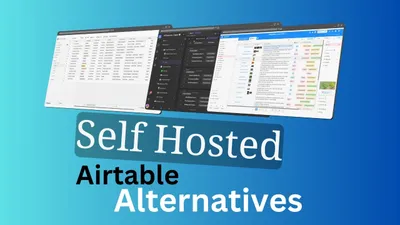
Best Open Source Self-hosted Airtable Alternatives
Check out this list with the best open source self hosted apps with docker containers that you can use on your as an airtable alternative.
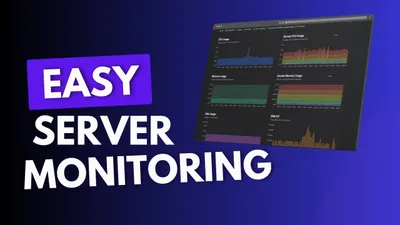
How To Monitor Server and Docker Resources:CPU,Memory...
Learn how you can monitor sever resources like CPU, memory, disk space including Docker containers and get notified in case something happens.