Fix Kernel Panic - Not Syncing: VFS: Unable to Mount Root FS on Unknown-Block(0,0)
Learn how to fix the common Ubuntu error Kernel Panic - Not Syncing: VFS: Unable to Mount Root FS on Unknown-Block(0,0) with our step-by-step guide.
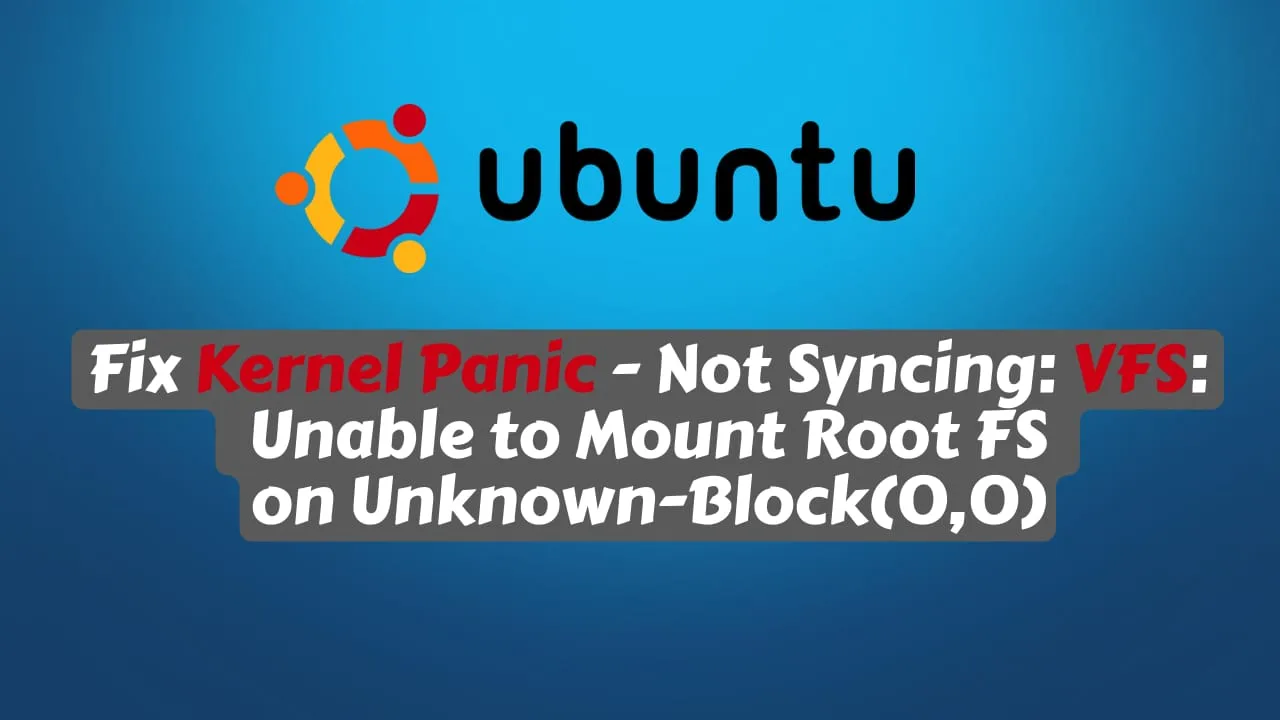
I have an Ubuntu 22.04 on an Hetzner VPS and I have an update of the packages to the latest version. During the update the Ubuntu Kernal updated also to the latest version which was: 5.15.0-71-generic
All went good and I have rebooted the server but it never went up. I have logged in to the console and I have seen that it was getting stuck during boot at the error:
Kernel Panic - Not Syncing: VFS: Unable to Mount Root FS on Unknown-Block(0,0)Kernel Panic - Not Syncing: VFS: Unable to Mount Root FS on Unknown-Block(0,0) is a common error that can occur in Ubuntu when the system is unable to mount the root file system during boot. This error message indicates that the kernel is unable to find the root file system, which is necessary for the operating system to start up properly.
How to Fix Kernel Panic on Ubuntu
The steps below helped me move past the error and achieve a clean boot in the end. I will detail the steps so that you can follow along and effectively resolve your issue.
Login to Console and Choose Advanced Options For Ubuntu
If you are not on a laptop and you are using a VPS server the provider needs to have a console that will allow you to see what is happening during boot and choose the Advanced Options For Ubuntu in there you will have the latest Kernels to choose from and you need not to choose the latest one like in bellow picture:
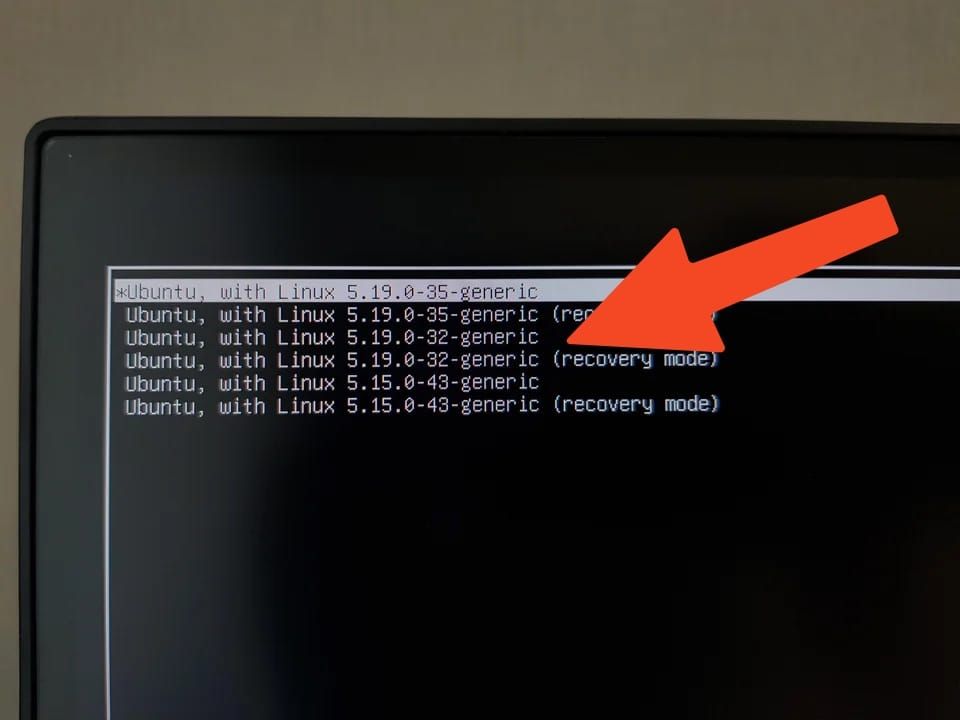
This will allow your system to boot.
Check The File System
Login to your VPS and runn the bellow command:
sudo fdisk -lOutput:
sudo fdisk -l
Disk /dev/sda: 76.3 GiB, 81923145728 bytes, 160006144 sectors
Disk model: QEMU HARDDISK
Units: sectors of 1 * 512 = 512 bytes
Sector size (logical/physical): 512 bytes / 512 bytes
I/O size (minimum/optimal): 512 bytes / 512 bytes
Disklabel type: gpt
Disk identifier: 6288F8C3-0B08-4091-9A39-F8940D8E5D62
Device Start End Sectors Size Type
/dev/sda1 528384 160006110 159477727 76G Linux filesystem
/dev/sda14 2048 4095 2048 1M BIOS boot
/dev/sda15 4096 528383 524288 256M EFI System
Partition table entries are not in disk order.In here you will see the device for Linux filesystem in my case is /dev/sda1
Update the root FS
Next you need to mount and update the FS:
sudo mount /dev/sda1 /mnt
sudo mount --bind /dev /mnt/dev
sudo mount --bind /dev/pts /mnt/dev/pts
sudo mount --bind /proc /mnt/proc
sudo mount --bind /sys /mnt/sys
sudo chroot /mntUpdate The Temporary File System
Next run the bellow command:
root@cloud:/# update-initramfs -u -k 5.15.0-71-generic
output:
update-initramfs: Generating /boot/initrd.img-5.15.0-71-genericIn my case the problem was on 5.15.0-71-generic Kernal that was installed with the upgrade, you need to use your kernal, which should be in the Ubuntu Advanced options.
The command update-initramfs -u -k 5.15.0-71-generic is used to update the initial RAM file system (initramfs) for the kernel version 5.15.0-71-generic in Ubuntu.
The initramfs is a temporary file system that is loaded into memory during the boot process before the root file system is mounted. It contains the necessary files and drivers to initialize the hardware and load the root file system.
By running this command, you are updating the initramfs for the specified kernel version and ensuring that the necessary files and drivers are available during the boot process. This can be useful if you have recently installed new hardware or made changes to the system that require updated drivers.
The -u option tells the command to update the initramfs, and the -k option specifies the kernel version to update. The 5.15.0-71-generic part of the command specifies the specific kernel version to update.
Update Your GRUB
Next run:
root@cloud:/# update-grub
Output:
Sourcing file `/etc/default/grub'
Sourcing file `/etc/default/grub.d/init-select.cfg'
Generating grub configuration file ...
Found linux image: /boot/vmlinuz-5.15.0-71-generic
Found initrd image: /boot/initrd.img-5.15.0-71-generic
Found linux image: /boot/vmlinuz-5.15.0-56-generic
Found initrd image: /boot/initrd.img-5.15.0-56-generic
Found linux image: /boot/vmlinuz-5.15.0-53-generic
Found initrd image: /boot/initrd.img-5.15.0-53-generic
Found linux image: /boot/vmlinuz-5.15.0-46-generic
Found initrd image: /boot/initrd.img-5.15.0-46-generic
Found linux image: /boot/vmlinuz-5.15.0-41-generic
Found initrd image: /boot/initrd.img-5.15.0-41-generic
Warning: os-prober will not be executed to detect other bootable partitions.
Systems on them will not be added to the GRUB boot configuration.
Check GRUB_DISABLE_OS_PROBER documentation entry.
doneThe command update-grub is used to update the GRUB bootloader configuration in Ubuntu.
GRUB (Grand Unified Bootloader) is a bootloader that is used to load the Linux kernel and start the boot process for Ubuntu. The GRUB configuration file is located at /boot/grub/grub.cfg and contains information about the available kernels and boot options.
When you run the update-grub command, it scans your system and detects any changes to the available kernels and boot options. It then updates the GRUB configuration file with the new information.
Now you can reboot your server and should start successfully.
Related Posts
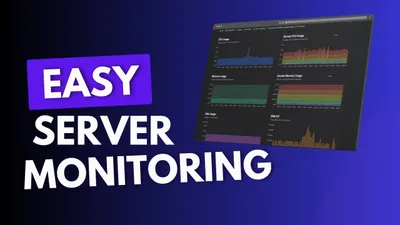
How To Monitor Server and Docker Resources:CPU,Memory...
Learn how you can monitor sever resources like CPU, memory, disk space including Docker containers and get notified in case something happens.

Configure Postfix to Send Email Using External SMTP Servers
Learn how you can configure Postfix to send emails with an external SMTP provider.
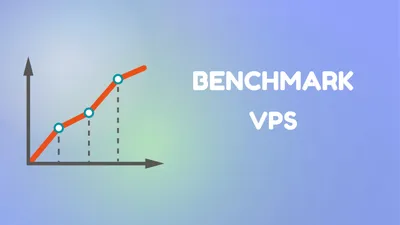
How to Benchmark Cloud Servers (VPS)
Let's see how we can Benchmark a VPS and see exactly of what is capable off