Zoxide: The Smarter Way to Navigate Your Terminal
Discover zoxide, the smarter way to navigate your terminal. This comprehensive guide covers everything from the basics of zoxide, installation, and setup.
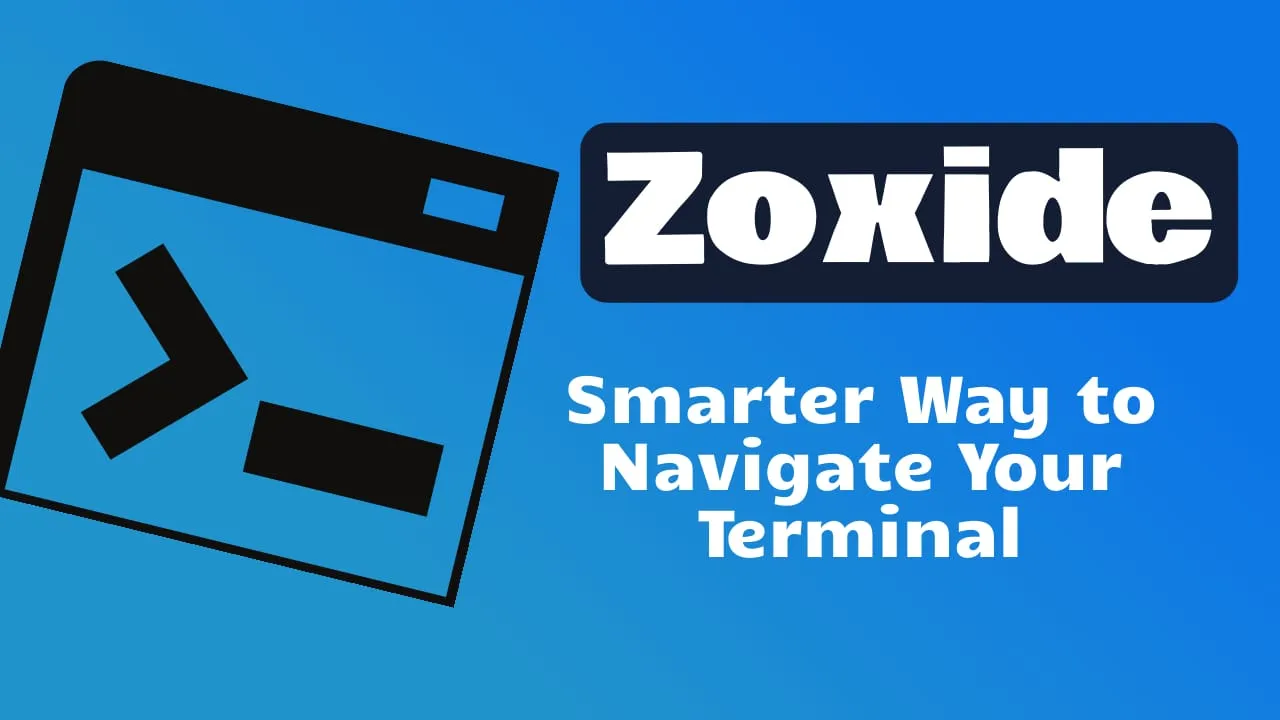
Navigating the file system through a terminal can often feel like traversing a labyrinth, especially when dealing with deeply nested directories. The traditional cd (change directory) command, while reliable, requires precise path inputs and can become cumbersome when working with complex directory structures. This is where zoxide comes into play, offering a smarter, more efficient way to navigate your terminal.
The Problem with cd
The cd command has been a staple of terminal navigation for decades. However, as projects grow and directory trees expand, the limitations become apparent. Typing out long directory paths is time-consuming and prone to errors. Moreover, repeatedly navigating to commonly used directories using cd can lead to a significant amount of unnecessary keystrokes and mental overhead.
What is Zoxide?
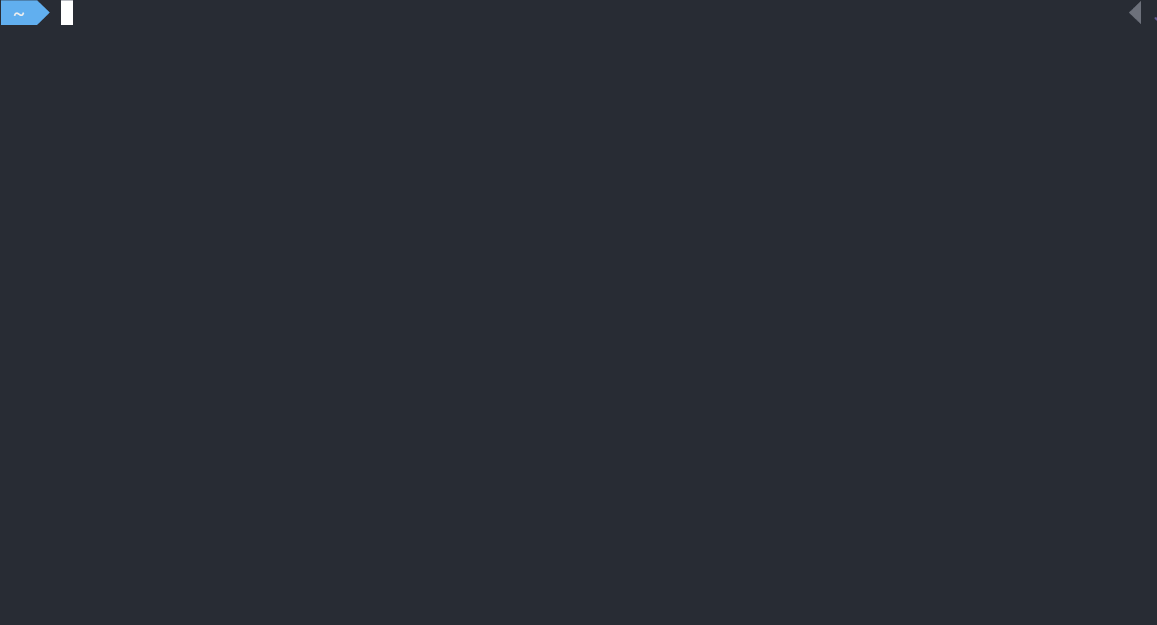
Zoxide is a command-line tool that enhances the way you navigate your file system. It’s a smarter alternative to the cd command, inspired by tools like z and autojump. But what sets zoxide apart?
At its core, zoxide is a directory tracker. It keeps a record of the directories you visit and assigns a “frecency” score—a blend of frequency and recency—to each. This means the more often and more recently you visit a directory, the higher it ranks in zoxide database.
Key Differences from cd
Unlike cd, which operates without context, zoxide adapts to your behavior. It doesn’t require exact path names; instead, it predicts where you want to go based on partial inputs and usage patterns. This predictive nature is a game-changer for terminal navigation.
Benefits of Zoxide
The advantages of using zoxide are clear:
- Speed: Navigate to any directory with lightning speed.
- Fewer Keystrokes: Save time and effort with abbreviated commands.
- Reduced Mental Load: Forget about memorizing or typing out long paths.
| Feature | cd Command | zoxide |
|---|---|---|
| Speed | Slow | Fast |
| Keystrokes | Many | Few |
| Learning Curve | None | Minimal |
| Intelligence | None | High |
By leveraging zoxide, you can significantly cut down on the time and effort spent navigating your file system.
For a nice Mac terminal you can also check Maximize Efficiency: Integrating Wezterm, Zoxide, and Tmux for the Perfect Mac Terminal
Installation and Setup
Installing zoxide is a straightforward process that varies slightly depending on your operating system and shell environment. This section will guide you through the installation steps for various platforms and provide basic configuration tips to get you started.
Installation Instructions
Zoxide can be installed on a wide range of operating systems and supports most shell environments. Here are the installation commands for some of the most common setups:
| Operating System | Shell | Installation Command |
|---|---|---|
| macOS | bash/zsh | brew install zoxide |
| Linux (Debian/Ubuntu) | bash/zsh | sudo apt install zoxide |
| Linux (Arch) | bash/zsh | sudo pacman -S zoxide |
| Windows | PowerShell | scoop install zoxide or choco install zoxide |
For other operating systems or shells, please refer to the official zoxide documentation for detailed instructions.
Basic Configuration
After installing zoxide, you need to initialize it in your shell’s configuration file. This step allows zoxide to start tracking your directory usage. Below are the initialization commands for some common shells:
- Bash: Add
eval "$(zoxide init bash)"to~/.bashrc. - Zsh: Add
eval "$(zoxide init zsh)"to~/.zshrc. - Fish: Add
zoxide init fish | sourceto~/.config/fish/config.fish. - PowerShell: Add
Invoke-Expression (& { (zoxide init powershell) -join "n” })to your$profile`.
Remember, the initial learning phase of
zoxidemight seem slow as it builds its database of your most visited directories. However, this is a one-time investment that pays off with significantly faster navigation in the long run.
Verifying the Installation
To ensure zoxide has been installed and configured correctly, you can run a simple command to check its version:
zoxide --versionIf zoxide is correctly installed, this command will return the current version number of the tool.
By following these steps, you should have zoxide installed and ready to revolutionize your terminal navigation experience. The initial setup might take a few minutes, but the time saved in the long run makes it a worthwhile investment for any terminal user.
Using Zoxide
Once you have zoxide installed and configured, it’s time to see it in action. This section will guide you through its core functionality and provide illustrative examples to show how zoxide simplifies your terminal navigation.
Functionality
The primary command for zoxide is z. It allows you to jump to a directory using only parts of the pathname. For example, if you frequently visit /home/user/projects/my_project, you can simply type:
z my_projectZoxide will then take you to the directory, assuming it has the highest “frecency” score for that keyword.
Examples
Zoxide is more than just a simple search tool; it’s intelligent. Suppose you have two directories:
/home/user/projects/my_project/home/user/documents/my_project_report
If you’ve been working more frequently in the projects directory, a simple z my_project will take you there. But if you start working more on the report, zoxide will adapt and z my_project may start taking you to the report directory instead.
Tips for Mastery
To get the most out of zoxide, consider these tips:
- Combine
zoxidewith other tools likefzffor interactive filtering. - Use
z -lto list directories sorted by “frecency” to see wherezmight take you. - Customize
zoxidewith environment variables like_ZO_EXCLUDE_DIRSto exclude certain directories from tracking.
| Command | Description |
|---|---|
z <query> | Jump to the highest-ranked directory matching the query. |
z -l <query> | List all directories matching the query, sorted by “frecency”. |
z -i <query> | Interactively select a directory to jump to when there are multiple matches. |
By integrating these commands into your workflow, you can navigate your file system with unprecedented ease.
Zoxide and Zsh-Autocomplete
Integrating zoxide with zsh-autocomplete can significantly enhance your terminal navigation experience by combining the intelligent directory jumping capabilities of zoxide with the powerful auto-completion features of zsh-autocomplete. This synergy not only speeds up your workflow but also makes terminal use more intuitive and efficient.
Zsh-autocomplete is a plugin for the Z shell (Zsh) that provides real-time interactive auto-completion. It dynamically suggests files, directories, and command options as you type, based on the current context. This reduces the need for memorization and allows for faster command entry.
Zoxide is working by default with Oh My Zsh you just need to have it installed and add zoxide. you can follow: How to Enable Command Autocomplete in ZSH and you will have both working.
Alternatives to Zoxide for Navigating the File System
When it comes to navigating the file system in a terminal, zoxide is a popular choice for many users due to its efficiency and intelligent directory tracking. However, there are several alternatives that offer similar functionality with their own unique features. Here are some of the alternatives to zoxide:
Z - Jump Around
z is a command-line tool that helps you navigate to the most ‘frecent’ (frequently and recently accessed) directories using regex patterns. It’s the tool that inspired zoxide.
After a short learning phase, z will take you to the most ‘frecent’ directory that matches all of the regexes given on the command line, in order.
Autojump
autojump is a command-line tool that allows you to jump to frequently visited directories using partial names. It maintains a database of the directories you use the most from the command line.
autojump uses a self-learning algorithm to keep track of your most visited directories, enabling faster navigation through the file system.
Fzf
fzf is a command-line fuzzy finder that can be used to search for directories (and files) across your system. It’s highly customizable and can be integrated with your shell and various plugins.
fzf provides a powerful interface for searching and can be combined with other tools to enhance file system navigation.
Z.lua
z.lua is another tool that allows you to quickly jump to frequently used directories. It’s designed to be fast and integrates with a variety of shells.
z.lua is noted for its speed, claiming to be faster than autojump and z.sh. It also offers enhanced matching modes for more flexible directory jumping.
Fasd
fasd is a command-line productivity booster that offers quick access to files and directories. It’s inspired by tools like autojump, z, and v.
fasd automatically maintains a list of frequently accessed files and directories, making it easier to invoke them in the command line.
Here’s a comparison table of the alternatives:
| Tool | Description | Key Feature |
|---|---|---|
| z | Navigate using ‘frecent’ directories with regexes | Regex pattern matching |
| autojump | Jump to frequently visited directories | Self-learning algorithm |
| fzf | Fuzzy finder for files and directories | Customizable search tool |
| z.lua | Fast directory jumping | Speed and enhanced matching |
| fasd | Quick access to files and directories | Frequency-based list |
Each of these tools has its own strengths and can be a suitable replacement for zoxide depending on your specific needs and preferences. Whether you prioritize speed, ease of use, or the ability to search with fuzzy logic, there’s an alternative that can fit your workflow.
Conclusion
Zoxide revolutionizes terminal navigation with its intelligent directory tracking and predictive jumping. By learning from your usage patterns, it offers a faster, more efficient way to navigate your file system, saving time and reducing mental load. With easy installation and a simple command set, zoxide integrates seamlessly into your workflow, enhancing productivity and making terminal use more enjoyable.
Whether you’re a seasoned terminal user or new to the command line, zoxide is a tool that can significantly improve your navigation efficiency and overall terminal experience. Give zoxide a try and feel the difference in your terminal workflow.
Don’t let traditional navigation slow you down. Install zoxide today and experience a smarter, faster way to navigate your terminal.
Related Posts

How to Use Environment Variables ARG and ENV in Docker, Dockerfile or Docker Compose
Learn how to use environments variables ARG and ENV into Docker command, Dockerfile or Docker Compose

How to Enable Command Autocomplete in ZSH
Learn how to enable command to autocomplete in ZSH to be faster and make your life easier.
Running Test Scripts with uv: No Dependencies Management Required
Learn how to run Python test scripts instantly with uv without managing virtual environments or installing packages manually.