How To Embed Youtube Videos to Gatsby
See how you can Embed Youtube Videos to Gatsby easily
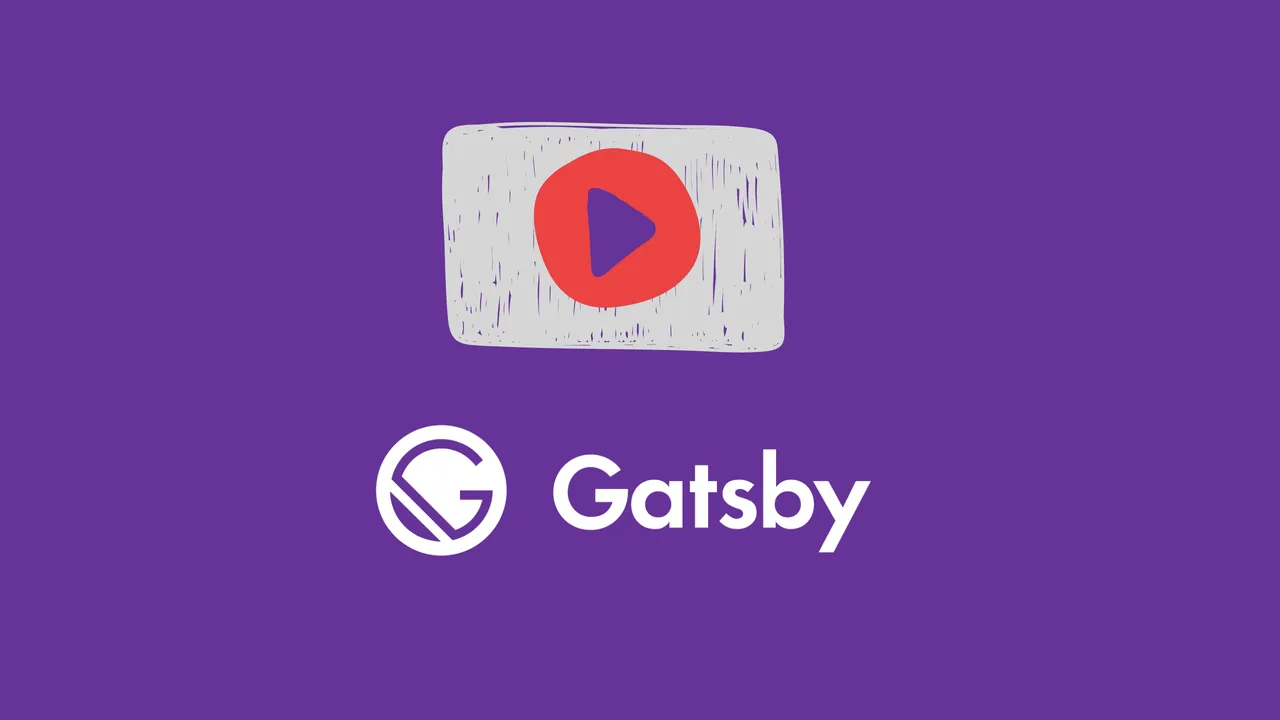
Table of Contents
Join BitBuddies
Level up your DevOps skills with hands-on courses on CloudPanel and Dockploy. Join our community of developers and get expert workshops to accelerate your online journey.
Start your journey to DevOps mastery today! 🚀
Gatsby, it’s fast and built on React, I have started using it on this website moving from WordPress where everything was very easy. You can check this article if you are new to Gatsby and what to see the best Gatsby online courses.
With Gatsby, I have learned that everything we take for granted in other CMS systems needs some work to function properly here. Being new to Gatsby I have searched online to see how you can easily embed YouTube videos and there were different approaches that confused me at the beginning. In this article, we will see exactly what you need to do to easily embed videos from YouTube and Vimeo in your blog posts or pages.
This technique works with Contentful CMS or other Headless CMS systems that exist out there. Currently, I am using it with Contentful and I can say is the easiest way that you can use to have your videos embedded.
All this will work only if the Contentful is as markdown and not rich text.
How To Embed YouTube Videos to Gatsby
Iframes are not a default thing for React so you can’t just go and insert your iframe with the video. This needs to be wrapped in React code to work.
Gatsby has plugins that can be used to make things easier. One plugin that you can use to embed YouTube videos is gatsby-remark-better-embed-video
This plugin can easily help you embed videos from YouTube, Vimeo or Twitch with just a link, below are the details:
video: https://www.youtube.com/embed/2Xc9gXyf2G4
youtube: https://www.youtube.com/watch?v=2Xc9gXyf2G4
youtube: 2Xc9gXyf2G4
vimeo: https://vimeo.com/5299404
vimeo: 5299404
videoPress: https://videopress.com/v/kUJmAcSf
videoPress: kUJmAcSf
twitch: https://player.twitch.tv/?channel=dakotaz
twitch: https://player.twitch.tv/?autoplay=false&video=v273436948
twitch: 273436948
twitchLive: dakotaz
Now let’s see all the needed steps.
Step 1: Install gatsby-remark-better-embed-video
You need to navigate into your website location and add the plugin to your Gatsby installation:
npm i gatsby-remark-better-embed-video npm -i gatsby-transformer-remark #OR yarn add gatsby-remark-better-embed-video yarn add gatsby-transformer-remark
Step 2: Update gatsby-config.js
For every plugin that you use you need to add it to the to gatsby-config.js. For this to work with Contentful or other headless CMS systems you can add the below:
{
resolve: "gatsby-transformer-remark",
options: {
plugins: [
{
resolve: "gatsby-remark-better-embed-video",
options: {
width: 800,
ratio: 1.77, // Optional: Defaults to 16/9 = 1.77.
height: 400, // Optional: Overrides optional.ratio.
related: false, // Optional: Will remove related videos from the end of an embedded YouTube video.
noIframeBorder: true, // Optional: Disable insertion of <style> border: 0.
showInfo: false // Optional: Hides video title and player actions.
}
}
]
}
},This taken from the plugin documentation and you have couple of options that you can modify in here if you want. In case you are using gatsby-remark-responsive-iframe it shoud be used after the video plugin.
Step 3: Add the Video In Contentful
After you clear the cache and push the changes to your repo you can add the videos to your headless CMS with the format they want, for instance for a youtube video you add on a new line:
youtube: https://youtu.be/2Wmats7Q6ck
The final product will be as below:
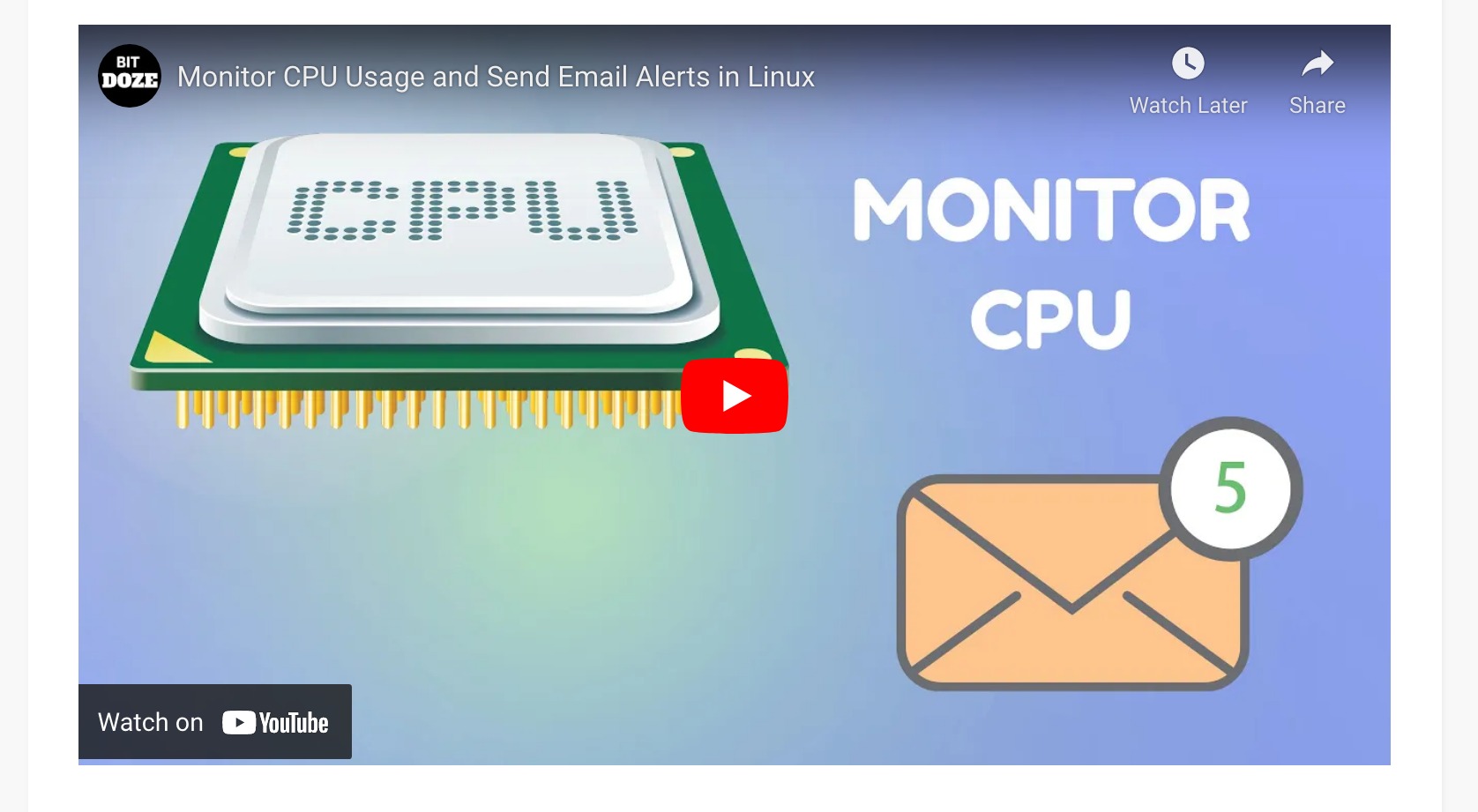
That’s all you need to do to have your video embedded with Gatsby and contentful.
Related Posts
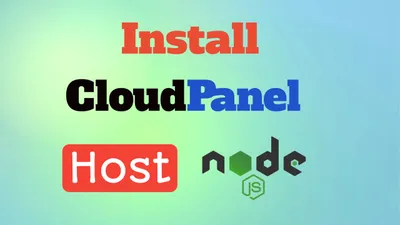
How To Install CloudPanel and Host Node.js Apps
Learn how to install CloudPanel and host Node.js apps in minutes! Follow our easy step-by-step guide for a quick set up with no coding experience required.

Best Gatsby.js Online Courses
Check out some of the best online courses that you can take for Gatsby JS

Monitor CPU Usage and Send Email Alerts in Linux
Let's see how we can monitor CPU usage on a server and receive emails.