Insert or Append Text with Sed: Master Advanced Techniques
Learn how to master the power of sed Linux command to insert or append Text.
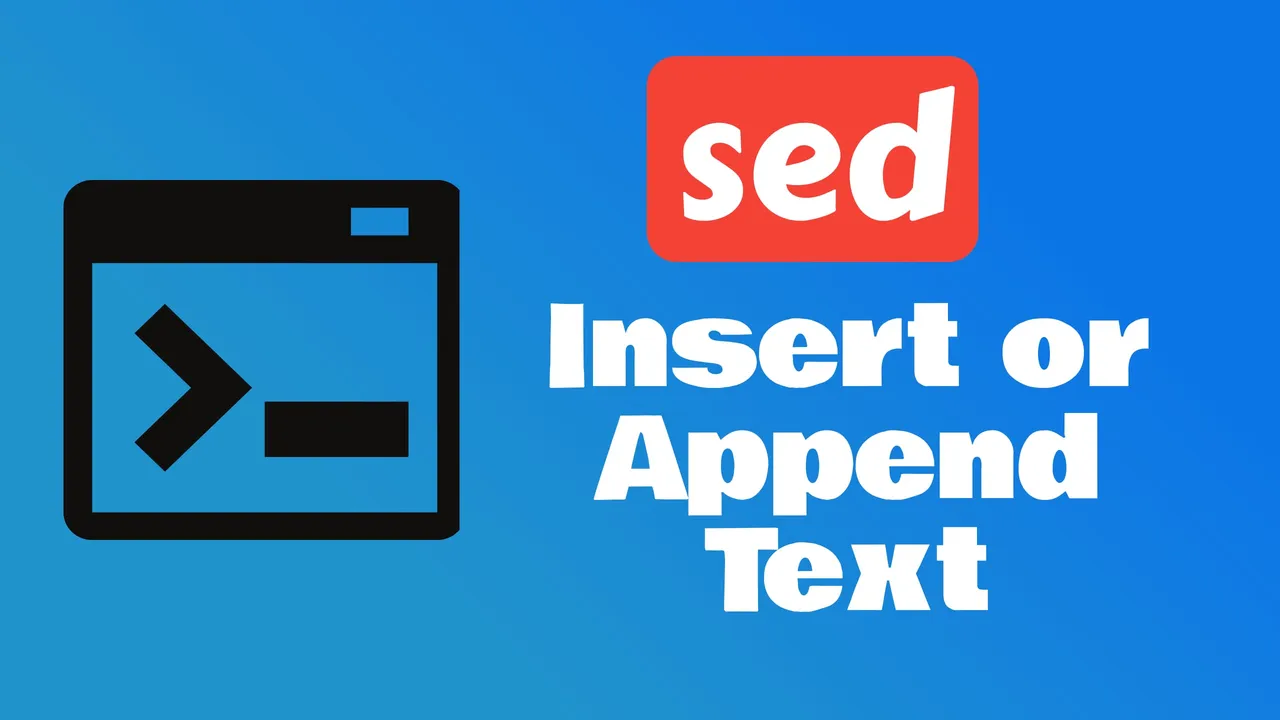
In this article, I’ll guide you through the ins and outs of inserting and appending text in files using sed. You’ll learn how to effortlessly add lines of text exactly where you need them, making your scripts more powerful and your life a whole lot easier. Let’s dive in and unlock the full potential of this command-line powerhouse.
What Is sed?
Imagine you’re sitting at your desk, a dozen text files opened, each requiring similar updates. Manually editing would be a painstaking task. That’s where sed, or the stream editor, swoops in to save the day. It’s a powerful tool that operates right from the command line, designed specifically for parsing and transforming text in data streams and files.
sed is not just any old text editor. It’s non-interactive which means it doesn’t require constant user input to make changes. Instead, it reads text line by line, applies specified changes, and outputs the result. This can be incredibly useful for automated editing tasks or when working with large text files where manual editing isn’t practical.
The power of sed lies in its simplicity and efficiency. With a single command, you could search for a string of text, replace it, insert new lines, or append to the file without ever opening a text editor. Its syntax might seem daunting at first, but once you grasp the basic structure, you’ll be adding custom text anywhere in files with a level of precision that’s hard to achieve with other tools.
Commands in sed are passed as ‘scripts’ that define the actions to be performed. These scripts can be as simple as substituting one word for another or as complex as executing a series of related transformations. The typical command structure looks something like this: sed 's/original/replacement/' filename. This example would search for the word “original” in the file and replace it with “replacement”.
With sed, you’ve got a robust toolkit for any sort of text manipulation you might need to perform:
- Delete lines using the
dcommand - Insert or append text with
iandacommands - Transform text by changing case
- Search and replace text
By harnessing these commands, I’ll help simplify your text-processing tasks, allowing you to focus more on your actual work and less on the tedious aspect of editing files. Let’s delve into how to accomplish specific tasks such as inserting and appending text using sed’s powerful commands.
Inserting Text With Sed
When I’m working with text files and need to insert content at a specific line, sed is my go-to utility. It’s a staple in my command-line toolkit because of its speed and versatility. The simplicity of inserting text with sed is appealing, especially when handling batch scripts or complicated file edits.
The basic command structure for inserting text is straightforward:
sed 'NUMBERiTEXT' FILENAMELet’s say you have a text file named ‘example.txt’ and you want to insert “This is the inserted line.” before line 4. The sed command would look like this:
sed '4iThis is the inserted line.' example.txtIt’s crucial to remember that sed operates with line numbers and you’ll need to specify where the new text should go.
But what if your requirement isn’t so straightforward? Perhaps you need to insert multiple lines. In that case, you’ll use the newline character \n to separate lines. You’ll wrap the text in double quotes and use a backslash to continue the insertion:
sed "4iThis is the first line.\nAnd this is the second line." example.txt`For custom scripts or when working on a Unix-like system, you might come across the need to insert text after matching a pattern. This is where sed really shines, offering functionality that other text editors struggle to match. You can combine sed with regular expressions to locate a pattern and insert the text right after it. The command modifies slightly to
sed '/PATTERN/iTEXT' FILENAMEIt’s amazing how a single line of command can completely alter the content of large text files efficiently. Here’s the beauty of sed: once you get the hang of it, these commands start to feel like second nature. Moreover, sed commands are universal across the many Unix-like OS flavors, making it a highly portable and reliable tool in your skill set. That’s precisely why I always find myself going back to it for quick text manipulations.
Remember that sed doesn’t alter the original file by default. It displays the edited content on the screen. To save these alterations, you’ll redirect the output to a new file or use the -i flag to edit in-place. But be cautious with the latter: always ensure that you’ve backed up the original file before making permanent changes.
Appending Text with sed
Appending text to a file without opening it manually is one of sed’s standout features. To append text after a specific line, you’ll use the a command in sed’s syntax. It’s straightforward and efficient, especially when dealing with large files where manual editing would be impractical.
Here’s the syntax you’ll use:
sed 'NUMa TEXT_TO_APPEND' filenameIn this command, replace NUM with the line number after which you want the new text to appear, and TEXT_TO_APPEND with the actual text you’re adding. This is particularly useful for automating file modifications in scripts or makefiles.
For example, to append “Don’t forget to subscribe!” after the second line of a file, the command looks like this:
sed '2a Don't forget to subscribe!' filenameBut what if you need to append text that spans multiple lines? No problem. You can insert a backslash (\) followed by a newline character to indicate the end of a line, like so:
sed '4a\
First line to append\
Second line to append' filenameThis sequence tells sed to append the text after line four. Each backslash indicates that there’s more text to come in the subsequent line.
Remember, if you’re using bash or another shell, you might need to escape characters or use quotes differently. It’s important to factor in your environment. For instance, in a script, you might find earmarking variables for the text to be inserted enhances maintainability and clarity.
Additionally, if you need to append text after a line that matches a specific pattern, rather than after a certain line number, you’ll replace the line number with the pattern. Here’s an example:
sed '/pattern/a Text to append after matching line' filenameThis command searches for “pattern” in the file and places “Text to append after matching line” after each occurrence. It’s an effective way to add configuration options or comments next to relevant sections in configuration files or code.
Using the
-iflag with these commands will make the changes directly to the file. However, I’d suggest testing without-ifirst to ensure the results are as expected. Always remember to handle your files with care, and back up before making irreversible changes.
Using sed to Insert or Append Text in Specific Positions
When working with text files, you may often need to insert or append text at specific locations rather than at the end of the file. sed is incredibly versatile and allows you to specify where you want to make these additions with ease.
To insert text before a line that matches a particular pattern, I use the i command in sed. For example, to add a comment before a line containing export PATH, I’d run:
sed '/export PATH/i # Adding to the PATH variable' filenameThis inserts # Adding to the PATH variable before any line containing the target phrase. If your text spans multiple lines, remember to escape each newline within the inserted text.
Appending text isn’t much different. The a command is your best friend when you need to add text after a line. Let’s say I want to append a reminder after a specific configuration line:
sed '/^output=/a # Remember to update the path' filenameHere, after any line starting with output=, my inserted comment will appear.
What if you need to target a specific line number? sed has got you covered. To append a warning after the third line in a file:
sed '3a # This is a warning' filenameBut inserting and appending aren’t only about adding comments. You might need to add configuration settings or code snippets. Sed allows for precise targeting, giving you the capability to modify files with pinpoint accuracy.
Remember the importance of regular expressions for pattern matching. They are the keystone of using sed effectively and allow for dynamic editing, irrespective of the complexity of the file’s content.
Powerful features, like in-place file editing, make it tempting to dive right in, but I can’t overstate the necessity to test your sed commands before committing to the changes. Never underestimate the value of working on a backup copy of your file. This ensures you’re not just editing content but doing so responsibly, maintaining the integrity of your files while you work.
Advanced sed Commands for Inserting and Appending Text
When you’ve got the basics down, it’s time to dive into more sophisticated sed commands. These can be absolute game-changers for complex editing tasks. One of sed’s most potent capabilities is its ability to insert or append text conditionally based on certain patterns.
Conditionally Append with sed: Let’s say you want to add text only if a line matches a given pattern. You’d use the /pattern/a command sequence. Here’s how it might look:
sed '/^MATCH_PATTERN/a\
New line to append' filenameYou’ll notice the use of the caret symbol ^. This implies that the matching line must start with the pattern specified. Replace MATCH_PATTERN with the actual string you’re searching for to see this in action.
Insert Text Using sed: On the flip side, if you’re looking to insert text before a matching pattern, you’ll employ the /pattern/i command:
sed '/MATCH_PATTERN/i\
Line to insert' filenameIn the example above, Line to insert will appear before any line that contains MATCH_PATTERN.
Moving onto repetitive tasks, sed’s loop functions are quite the powerhouse. Want to duplicate a specific line multiple times in your file? You can accomplish this through a combination of commands:
sed '/pattern/{p;n;}' filenameIn this context, p prints the current pattern space, n moves to the next line, and this sequence is repeated, essentially duplicating your desired line.
For those who manage configuration files or handle script automation, these advanced techniques can automate what would otherwise be tedious manual processes. It’s also worth mentioning that mastering regular expressions will elevate your sed prowess to a new level, enabling these nifty tricks to be executed with absolute precision. Always remember to verify your commands on a sample file before diving into the main task—better safe than sorry. Remember, sed isn’t just a tool; it’s the secret weapon in your text-editing arsenal.
Conclusion
Mastering sed is like adding a Swiss Army knife to your toolkit for text manipulation. With the i and a commands at your fingertips, you’re now equipped to insert or append text with precision. I’ve shown you how sed’s power extends from simple additions to complex pattern-based modifications. Remember the golden rule: back up your files and test your commands. Embrace regular expressions and sed’s advanced features to streamline your editing tasks. By applying these techniques, you’ll save time and avoid errors, making your workflow more efficient. Keep practicing, and soon you’ll handle sed commands with confidence, turning text file manipulation from a chore into an art.
Some Clarifications
How can I append text to a file using sed?
To append text to a file using sed, you can use the a command. This command allows you to add text after the current line or after a line that matches a specific pattern. For example, to append the text “New line” after each line in a file, you can use the command sed 'a\New line' file.txt. Remember to test your changes before making them permanent.
Can sed append text that spans multiple lines?
Yes, sed can append text that spans multiple lines by using the newline character. To include a newline in the appended text, you can use the escape sequence \n. For example, to append the text “Line 1\nLine 2” after each line in a file, you can use the command sed 'a\Line 1\nLine 2' file.txt. Remember to test your changes before making them permanent.
Can sed append text after a line that matches a specific pattern?
Yes, sed can append text after a line that matches a specific pattern. This can be useful for adding configuration options or comments to files. To do this, you can use the a command followed by the text you want to append. For example, to append the text “This is a match” after each line that contains the word “example” in a file, you can use the command sed '/example/a\This is a match' file.txt. Remember to test your changes before making them permanent.
What precautions should I take when using sed to edit files in-place?
When using sed to edit files in-place using the -i flag, it is important to take some precautions. First, always back up your files before making any changes. This will help you recover the original files if something goes wrong. Second, thoroughly test your sed commands on sample files to ensure they work as expected. Finally, double-check the changes made by using the -i flag to avoid accidentally modifying files.
Related Posts
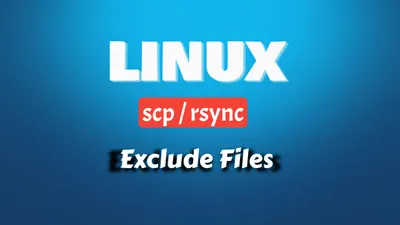
How to Exclude Directories or Files When Copying to a Remote Machine
Let's see exactly what needs to be done when we want to use scp or rsync to exclude files or folders when coppyng to remote machine."
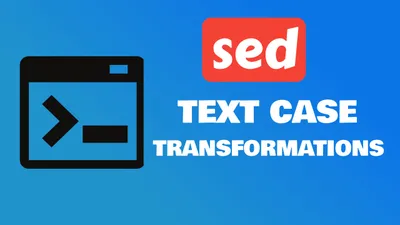
Text Case Transformations with Sed: Master Advanced Techniques
Learn how to master the power of sed Linux command to do case transformations in text.
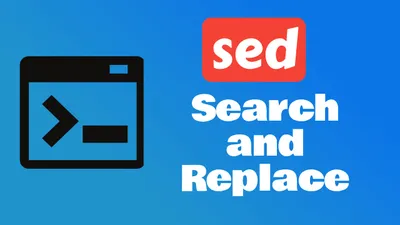
Search and Replace Lines with Sed: Master Advanced Techniques
Learn how to master the power of sed Linux command to search and replace lines.