Search and Replace Lines with Sed: Master Advanced Techniques
Learn how to master the power of sed Linux command to search and replace lines.
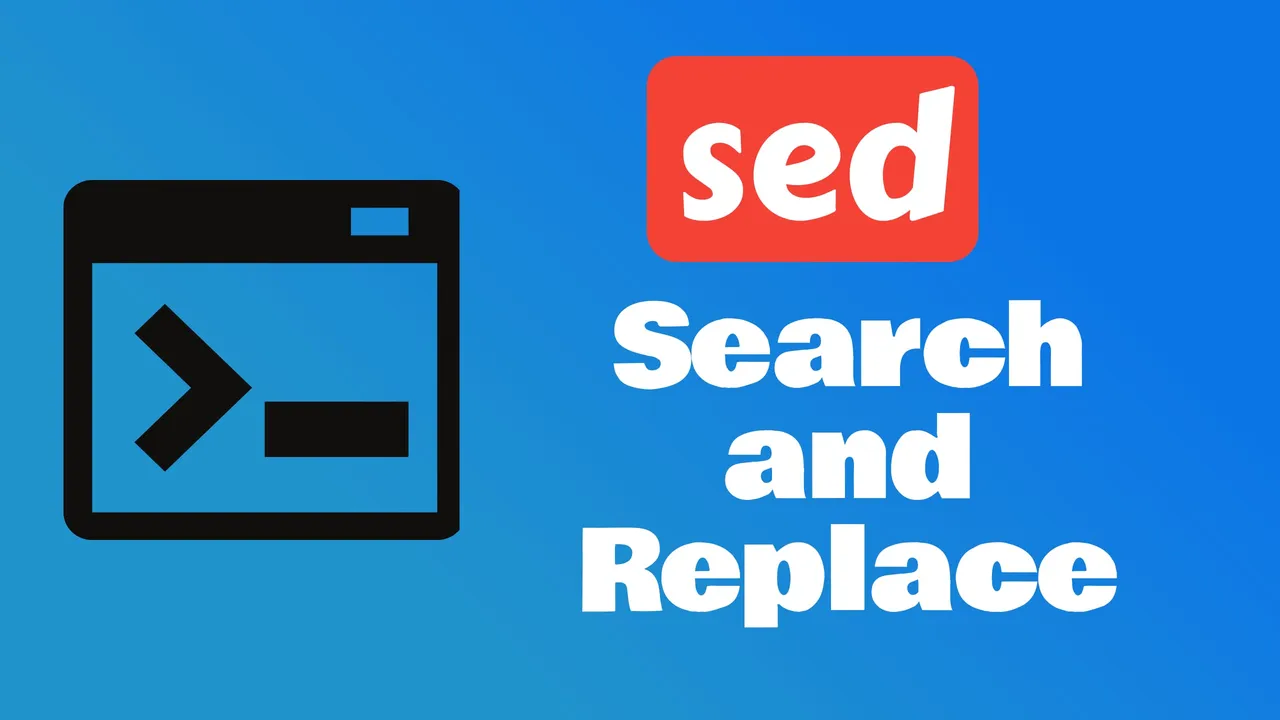
Navigating through large text files can be a daunting task, but with the power of sed, a stream editor, I’ve managed to simplify the process. Whether you’re a developer, a system administrator, or just a curious techie, mastering sed commands can be a game-changer for your workflow.
What is sed and Why is It Useful?
sed, short for stream editor, is a powerful tool found in most Unix-like operating systems. It’s designed to process text in a stream, making it incredibly efficient for editing large amounts of data. I’ve found sed particularly useful when dealing with log files, configuration files, or any large text datasets that require quick and repetitive modifications.
What makes sed stand out is its use of a non-interactive command line interface, which means it can operate without manual inputs beyond the initial command. This is ideal when I have to perform the same action on multiple files or need to automate editing tasks in a script. For instance, incorporating sed within shell scripts boosts productivity by automating routine text transformations.
Here are a few reasons why I consider sed indispensable:
- Speed: It works swiftly through streams of text without the need to open an editor interface.
- Flexibility:
sedcommands are versatile, allowing complex patterns and actions to be executed. - Power: It supports regular expressions, providing a powerful way to match and manipulate text patterns.
- Automation: It’s perfect for batch processing files, saving time on repetitive tasks.
One scenario where sed proves to be useful is in renaming variables across multiple codebase files. Instead of manually finding and replacing each instance, sed can accomplish the same with a single command. Similarly, I can extract specific sections from logs or modify file contents on the fly.
The real strength of sed is realized when it is combined with other shell commands like grep, awk, or cut. The ability to pipe commands together allows for intricate text processing tasks to be completed with concise one-liners. In a nutshell, sed is a staple in my toolkit because it simplifies text manipulation tasks that are otherwise daunting and time-consuming.
Basic Syntax of sed Commands
When diving into sed commands, it’s essential to grasp the basic syntax. Understanding sed’s syntax unlocks its potential; it follows a simple structure that, once mastered, allows for a myriad of text processing operations. The most common form of a sed command is:
sed [options] 'command' fileIn its simplest form, a sed command includes an action to be taken and the target text. To perform a basic find and replace operation, sed uses a syntax pattern that looks like this:
sed 's/old_text/new_text/' filenameThis command tells sed to search for old_text and replace it with new_text in the file specified by filename.
The s at the beginning of the command stands for substitute, which is the fundamental operation of replacing text. The / characters are delimiters that separate the different parts of the command. Delimiters can be any character not used in the old or new text, although the forward slash is conventional.
Options like -i can alter the behavior of sed. For example, using:
sed -i 's/old_text/new_text/' filenameapplies the changes directly to the file, effectively saving the edited version in place.
The power of sed is not just in simple substitutions; it can also perform complex pattern matching using regular expressions. A command like:
sed 's/[0-9]{4}/YEAR/' filenamewould replace any sequence of four digits with the text YEAR. Regular expressions open up a vast world of possibilities for pattern recognition and text manipulation.
Beyond simple text replacement, sed commands can:
- Delete lines using the
dcommand - Insert or append text with
iandacommands - Transform text by changing case
- Search and replace text
- Optimize workflow by supporting multiple commands in a single run
By experimenting with these commands and options, I’ve found that sed can handle most text processing needs with ease. It’s all about choosing the right combination of patterns, commands, and options to get the job done.
Finding and Replacing Text Using sed
When working with text files, I often need to find and replace specific strings. sed makes this task effortless with its s command, which stands for “substitute.” To use it, you need to define the pattern to search for and the text to replace it with, along with any flags to control the operation.
Here’s the basic structure of the find and replace command in sed:
sed 's/original/replacement/' file.txtIn this command, s triggers the substitution, original is the text you’re targeting, and replacement is the text you want to insert in its place.
To elaborate, let’s say I want to replace the word “apple” with “orange” in a file. I’d use the following command:
sed 's/apple/orange/' fruitlist.txtBy default, sed only replaces the first occurrence of the pattern in each line. To replace all instances in a file, I’d add the g flag at the end of the command, which stands for “global”:
sed 's/apple/orange/g' fruitlist.txtAdditionally, sed supports regular expressions, allowing for more complex pattern matching. For example, to replace every word that starts with “a” with “orange”, I’d use:
sed 's/\\ba\\w\*/orange/g' fruitlist.txtIn the above command, \b marks a word boundary, a is the literal character we start with, and \w* matches any word character that follows.
Moreover, to make these changes directly in the file, I’d use the -i option, which stands for “in-place”:
sed -i 's/apple/orange/g' fruitlist.txtBeware though, using
-iwill overwrite the original file, so it’s a good practice to back up the file before making in-place changes.
Using Regular Expressions with sed for More Advanced Text Manipulation
When it’s time to go beyond simple find and replace within sed, I often turn to regular expressions (regex). These powerful sequences of characters act as patterns for matching and manipulating text at a level of complexity unreachable by basic string matching.
One of the most commonly utilized regular expressions in sed is the wildcard character (.), which stands in for any single character within a string. For example:
sed 's/te.t/test/' filenameThis command replaces any four-letter word that starts with ‘te’ and ends with ‘t’ with the word ‘test’. Here, the wildcard replaces the character between ‘e’ and ‘t’.
Another regex feature in sed is character classes. You can use these to match any character from a defined set:
sed 's/\[aeiou\]/?/g' filenameIn this command, every vowel in the file gets replaced with a question mark.
To further refine text manipulation, quantifiers such as *, +, and {} tell sed how many instances of the preceding character or group to match:
- The
*quantifier matches zero or more occurrences - The
+quantifier matches one or more occurrences - Curly braces
{}can specify an exact number of occurrences
Here’s an example that matches strings of one or more digits:
sed 's/\[0-9\]+/\*\*\*/g' filenameThis command replaces sequences of digits with asterisks.
For situations demanding precision, anchors ^ for the start of a line and $ for the end are invaluable. Let’s say I want to remove lines that contain nothing but whitespace:
sed '/^$/d' filenameWith this command, any line matching the start-followed-immediately-by-the-end pattern—essentially empty lines—gets deleted.
Grouping is another feature of regex in sed that amplifies its flexibility. By enclosing parts of the regex in parentheses (), you can choose to operate on that segment alone. My go-to example involves swapping the first two words of a line:
sed 's/^(\[^ \]*) (\[^ \]*)/\\2 \\1/' filenameTips and Tricks for Efficient Text Searching and Replacing With sed
Mastering sed requires an understanding of the nuances that can make text processing both efficient and powerful. Careful crafting of sed commands can drastically improve your productivity. Here are some valuable tips that I’ve learned over the years.
Firstly, knowing how to limit sed operations to certain lines can greatly speed up your workflow. This can be done by specifying line numbers or patterns. For example, if you only want to replace text in the first 10 lines, you would use:
sed '1,10s/search/replace/' file.txtThis avoids unnecessary scanning of the entire file.
When dealing with large files, utilizing the -n flag combined with the p command can help you preview changes before actually applying them. Run:
sed -n 's/search/replace/p' file.txt`to see what will be changed. This is particularly useful for avoiding costly mistakes.
Another trick is to escape special characters properly. If your search pattern includes characters like *, ., ?, or /, remember to precede them with a backslash \ to ensure they’re treated as literals. Forgetting to do so can lead to unexpected results since these are regular expression metacharacters.
Moreover, when you’re tasked with replacing strings across multiple files, sed becomes even handier with the use of xargs or a for loop.
The command:
find . -type f -name "*.txt" | xargs sed -i 's/search/replace/g'`replaces ‘search’ with ‘replace’ in all .txt files within the directory.
Leveraging backreferences is a cornerstone for complex replacements. When you group parts of the search pattern using parentheses (), you can refer to these groups in the replace pattern. Say you want to swap ‘foo’ and ‘bar’ in a line -
sed 's/\(foo\).*\(bar\)/\2 \1/'does the trick.
Lastly, always perform a dry run or backup your files before running sed with the -i option. I can’t stress this enough; having a backup can save you from the unintended consequences that might not be immediately apparent, especially when dealing with large-scale file modifications.
Conclusion
Mastering sed for searching and replacing text is a game-changer for anyone who works with text files regularly. The tricks I’ve shared are just the start to harnessing the full potential of this powerful stream editor. Remember to craft your commands with precision and always double-check your patterns. Whether you’re tweaking a single file or tackling multiple files at once, sed can be your best ally—just be sure to back up your data before you dive in. With these strategies in your toolkit, you’re well on your way to becoming a sed command wizard. Happy editing!
Related Posts

How to Check Remote Ports are Reachable Using ‘nc’ Command
Learn how to check if remote ports are opened in linux with nc (netcat) command.

Insert or Append Text with Sed: Master Advanced Techniques
Learn how to master the power of sed Linux command to insert or append Text.

How To Compare Two Folders Content and See Different Files in Terminal
Learn how you can compare two folders and see the different files in terminal in a linux or MacOs